# Edit API as Providers
This article will show you how to edit your APIs on Provider Admin Portal.
You need to create an API before editing it, please follow ”Add API as Providers” to create an API.
# Where to Edit APIs?
Go to Provider Admin Portal (opens new window) and log in to your account.
You will see a list of API Portals you generated on this page. Enter your API Portal by clicking on it.
Click My APIs on side bar.
Enter the Edit page by either of the following ways:
Method 1: Click the Edit button on the table.

Method 2: Click the API Name on the table. Then click the Edit button.

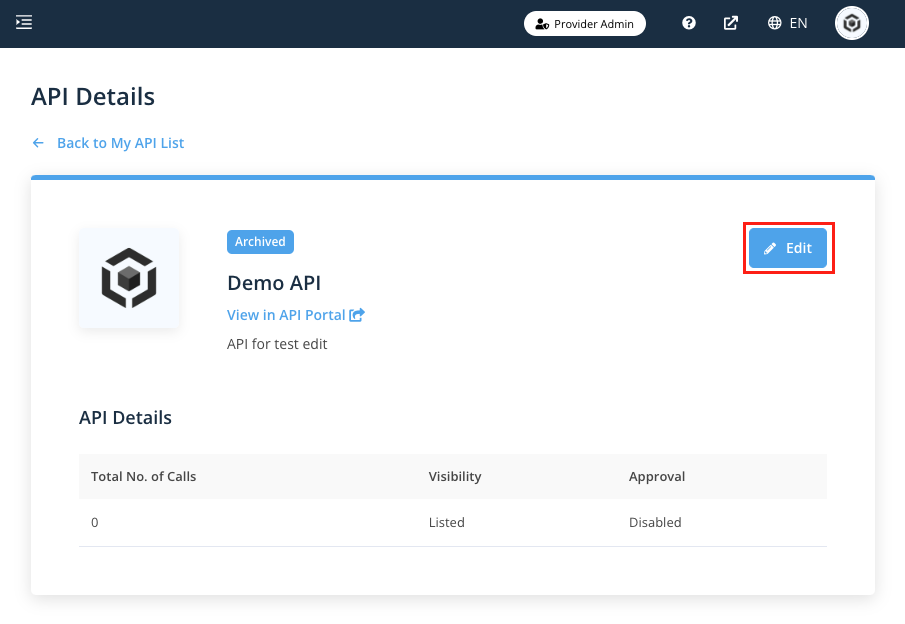
# What Can Be Edited for an API?
For editing API details, there are 7 parts you can edit:
- API Details
- API Specification
- Plans
- Transformations
- Tutorial
- Live Demo Page
- Settings
# API Details
You will be able to edit API information including:
- API Name
- Category
- Customized API Group
- Short Description
- API Visibility/Listing (Please refer to API Visibility Overview for details.)
# API Specification
You will be able to upload your swagger by inputting an URL or uploading a file, please refer to How to upload API Specification for details.
# Plans
You will be able to set different pricing plans for your API, please refer to API Subscription Plan Configuration for details.
# Transformations
You will be able to perform API transformation, please refer to Parameter Transformation for details.
# Tutorial
You will be able to edit tutorial content on the marketplace with text styling & images.
# Live Demo Page
You will be able to provide an interactive doc for developers to try with some code samples, please refer to How to integrate JSFiddle as API Live Demo for details.
# Settings
You will be able to view information related to firewall settings.
# More Tips for Editing an API
Number of characters, file format and file size may be restricted, please refer to remarks under each field for details.
When you enter any tab, click Edit to start editing details.
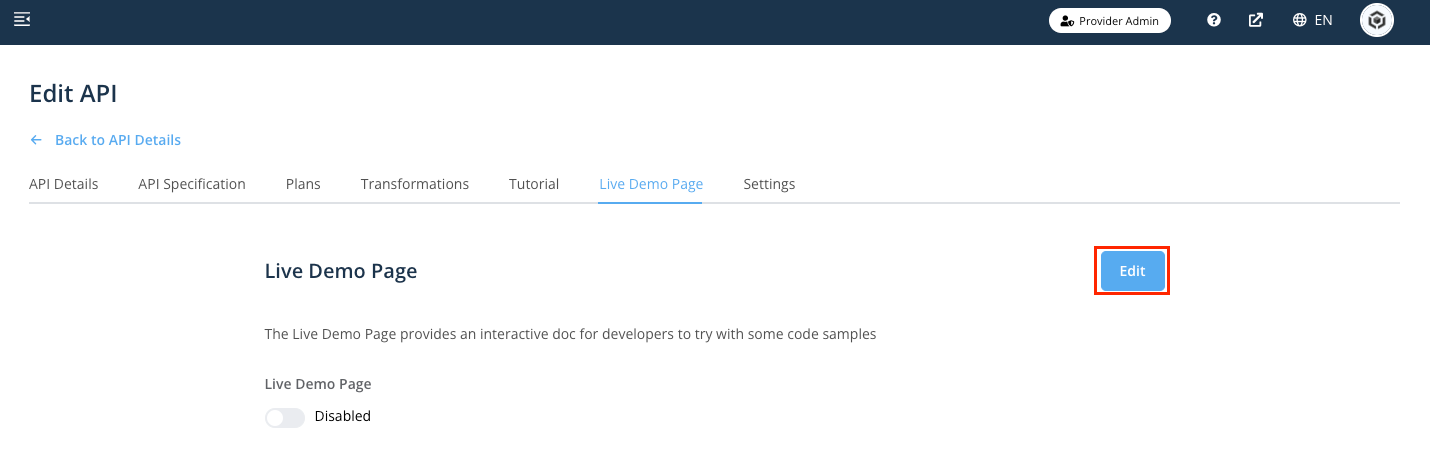
Don’t forget to click Save at the end of each page after editing information
After publishing your API, you can view it by following the steps below:
- Click the API Name on the My APIs.

- Click View in API Portal

# Related Articles
- Integrate JSFiddle as API Live Demo
- How to use Provider Admin API for workflow automation with Git Sync?
- Why can't I see my public API?
- Common Failure Reason for Swagger Files Upload
- API Subscription Plan Configuration
- Upload Swagger Files / OpenAPI Specifications
- API Visibility Overview
- Edit API as Providers
- Add API as Providers