# Add API as Providers
This article will show you how to add your APIs on FabriXAPI.
You need to generate your API Portal on FabriXAPI before adding APIs. Please follow "Register as an API Provider and Generate API Portals" to generate your API Portal.
# Where to Add APIs?
Go to Provider Admin Portal (opens new window) and log in to your account.
You will see a list of API Portals you generated on this page. Enter your API Portal by clicking on it.
Click My APIs on side bar. Then, click Create New API to add APIs to the selected API Portal.

Fill in your API Details on this page
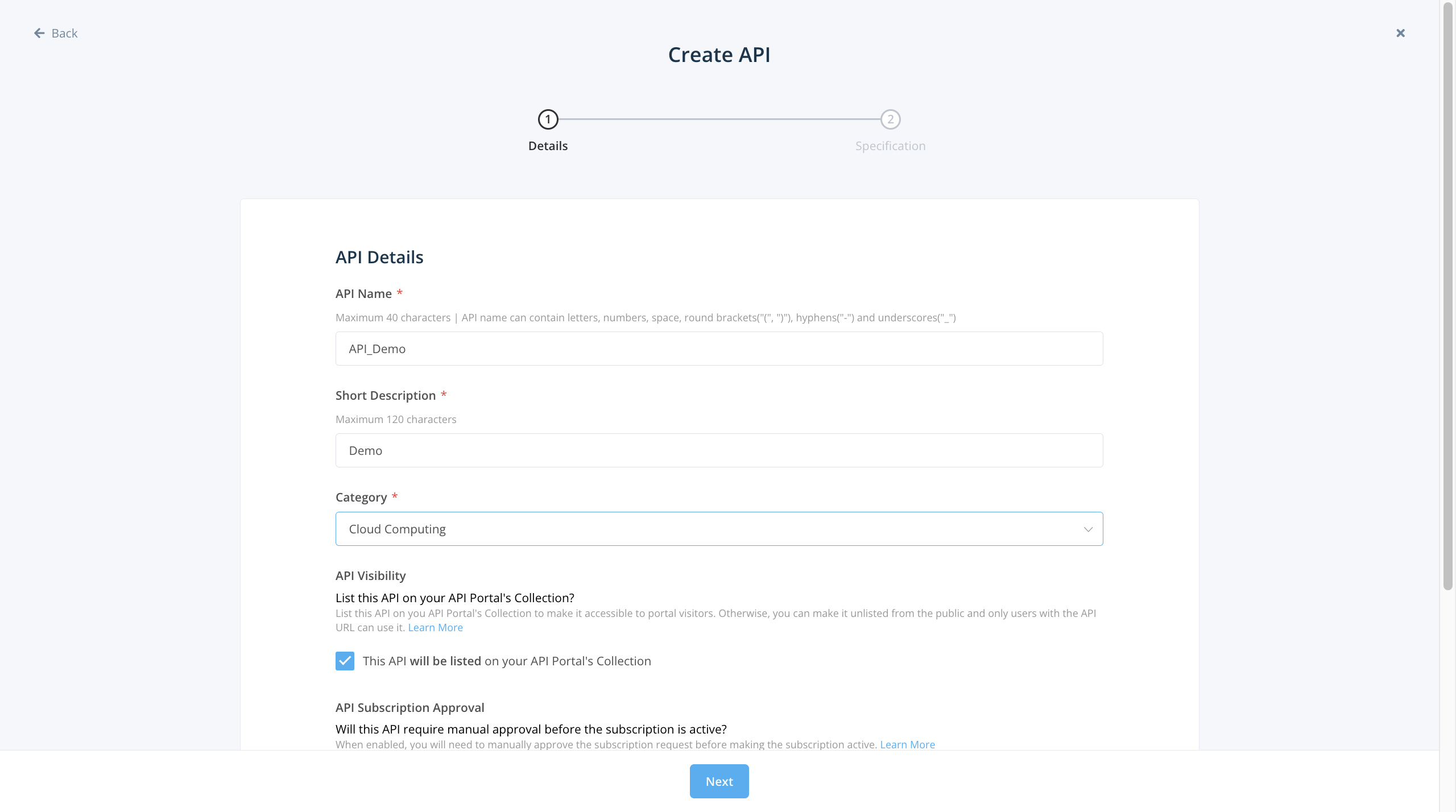
To check the API Visibility checkbox, the API will be Listed on your API Portal's Collection, otherwise the API will not be shown on your API Portal.

To check the API Subscription Approval checkbox, subscription approval will be Enabled, otherwise the approval is disabled.

Click on the Next button.
You can Select Yes to upload your API Specification using a Swagger Link or uploading a File, or No to upload the file in the future.
If you select No, endpoints will not be displayed for this API.
Only APIs with API Specification will be able to configure subscription plans.

Click Create.
API is created, and shown in the My APIs page.

# What Can Be Set for a New API?
For more information on API details, please refer to Edit API as Providers.
# Related Articles
- Integrate JSFiddle as API Live Demo
- How to use Provider Admin API for workflow automation with Git Sync?
- Common Failure Reason for Swagger Files Upload
- API Subscription Plan Configuration
- Upload Swagger Files / OpenAPI Specifications
- API Visibility Overview
- Edit API as Providers
- Add API as Providers