# Use of Unlisted Pricing Plan
# Introduction
This article aims to provide an explanation of Unlisted Pricing Plans and explore their potential applications and benefits.
# What is a Unlisted Pricing Plan?
An Unlisted Pricing Plan is an API subscription plan that would not be displayed on the API Portal by default.
Different Portal plans support different maximum number of unlisted pricing plans, please see below for details:
- Starter Portal: 50
- Essential Portal: 250
- Professional Portal: 500
- Business Portal: 2000
- Enterprise Portal: Customized
# Why use an Unlisted Pricing Plan?
The Unlisted Pricing Plan is the best option when you do not want the API plan to be listed to the public, but only want specific developers to view and subscribe. An Unlisted Pricing Plan could come in handy in the following situations:
When you want to set different pricing plans for different developers for the same API
When you do not want to disclose all pricing plans to public developers for the API
When the API contents can be viewed by public developers, but you want only specific developers to be able to subscribe to the API plan
For example, you may want to have an unlisted "Trial Plan" of your pilot API available to specific developers, but not to the public. With Unlisted Pricing Plan function, it can be achieved easily by creating Unlisted Pricing Plan for pilot users and Public Plan for the public.
# How to set up an Unlisted Pricing Plan?
Setting up an Unlisted Pricing Plan is similar to setting up a normal plan with some additional steps.
- Go to Edit API and select the API that you want to add an unlisted plan for.
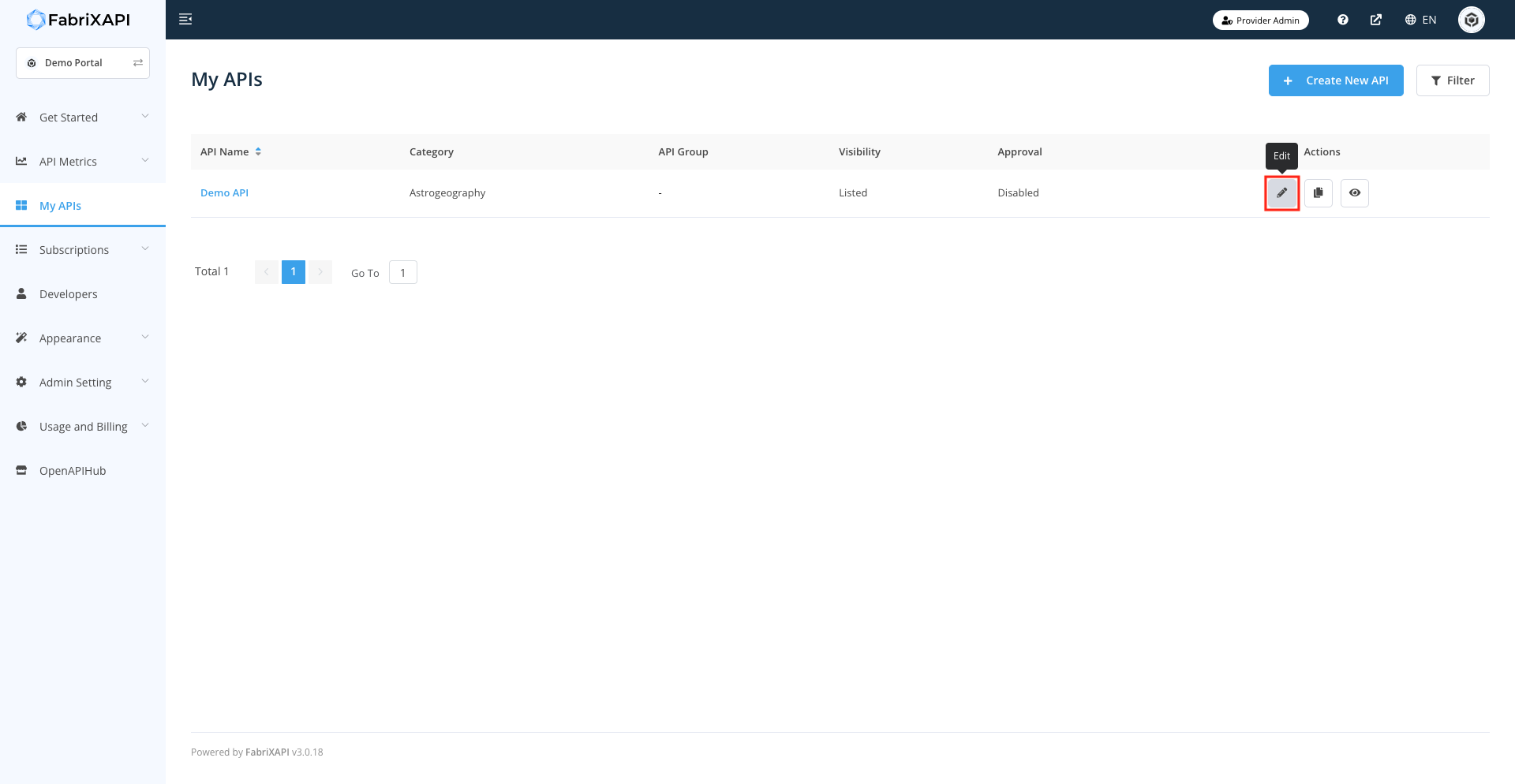
- Switch to the Plans tab to edit plans details.
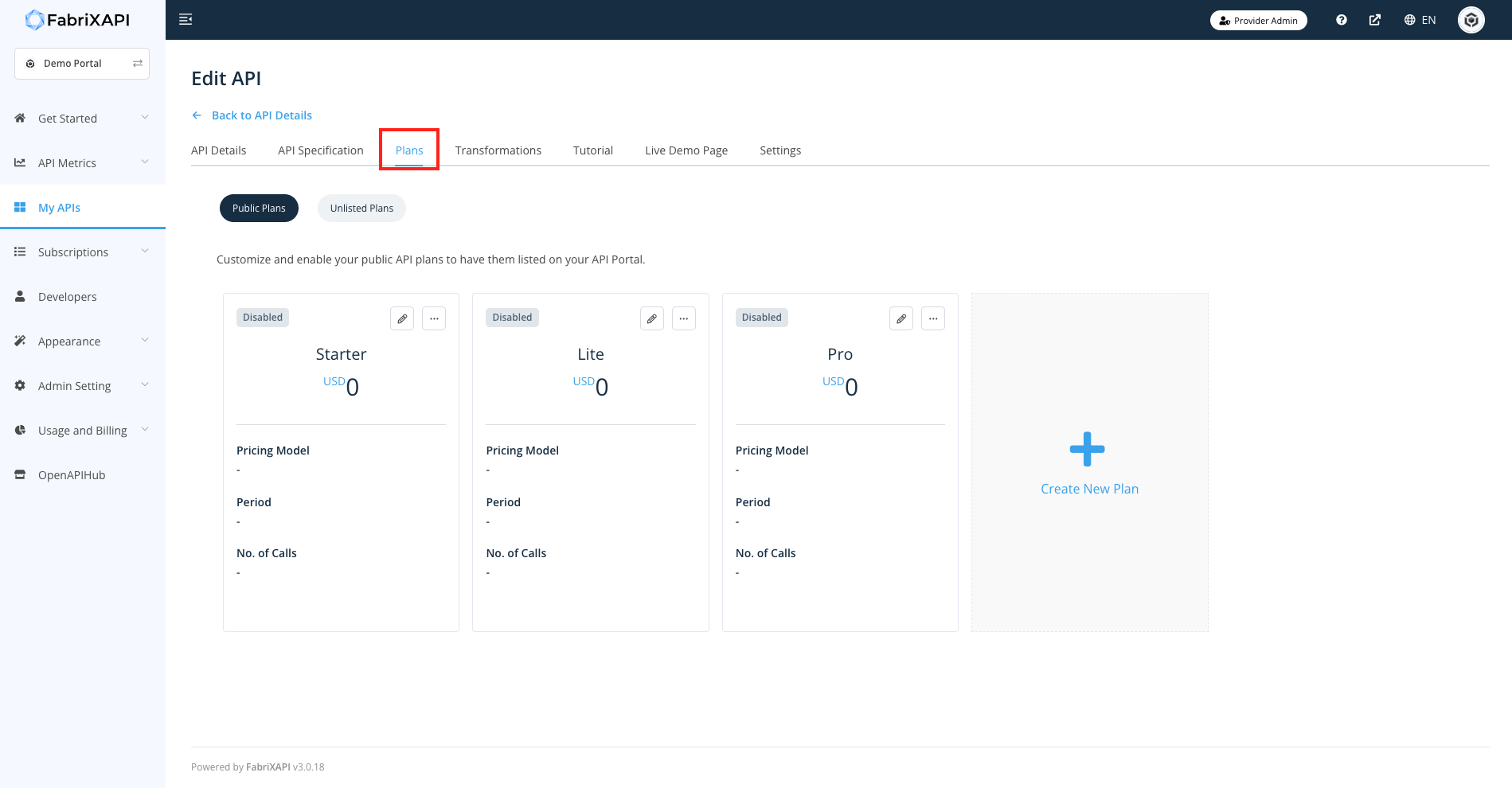
- Click on Unlisted Plans button, then click on Add a Plan.
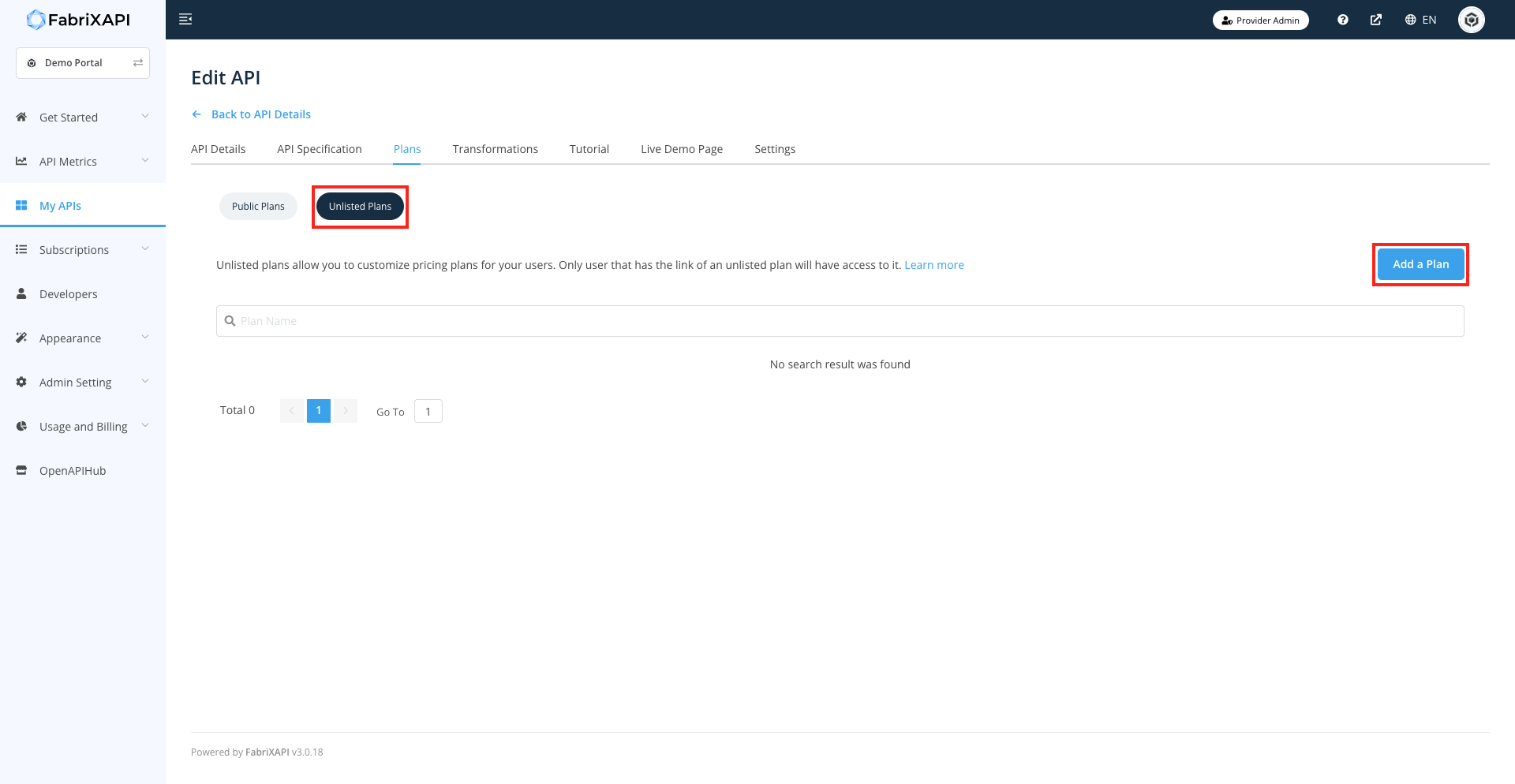
- Toggle the option of Enable Plan to Enabled, and fill in the infomration of Unlisted API Plan.
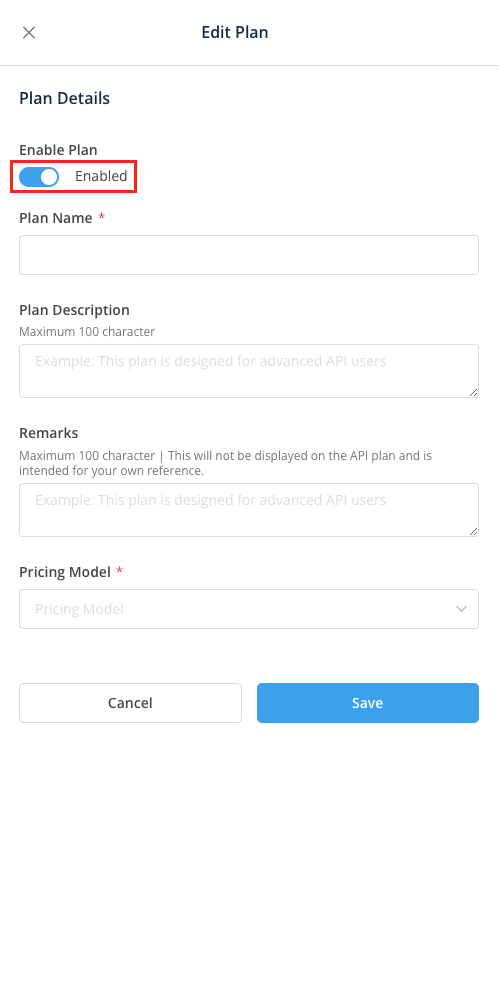
- Don't forget to click on the Save button in the lower right corner after editing.
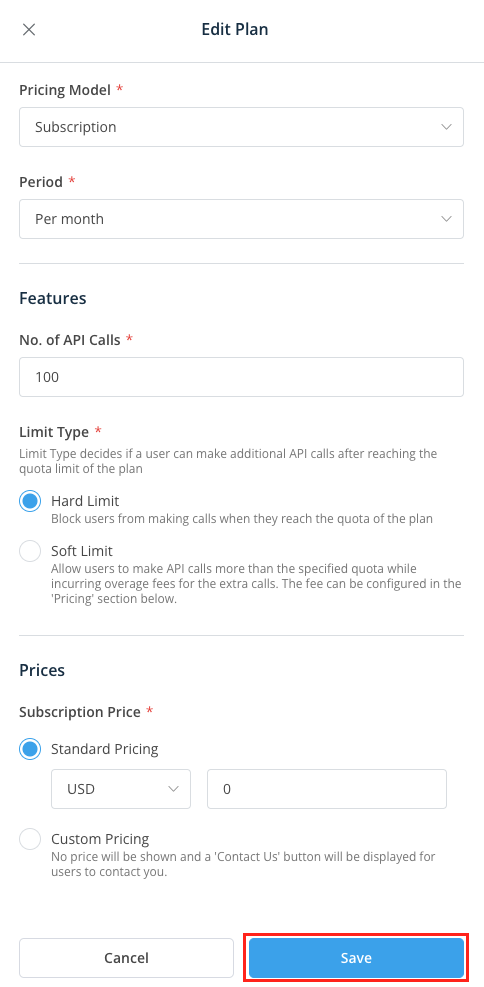
- After setting the plan to Unlisted, the plan would be nowhere to be seen in your portal, you may click on the Share Plan button to obtain the link to the plan. Please note that any logged in users could subscribe to the plan with the URL.
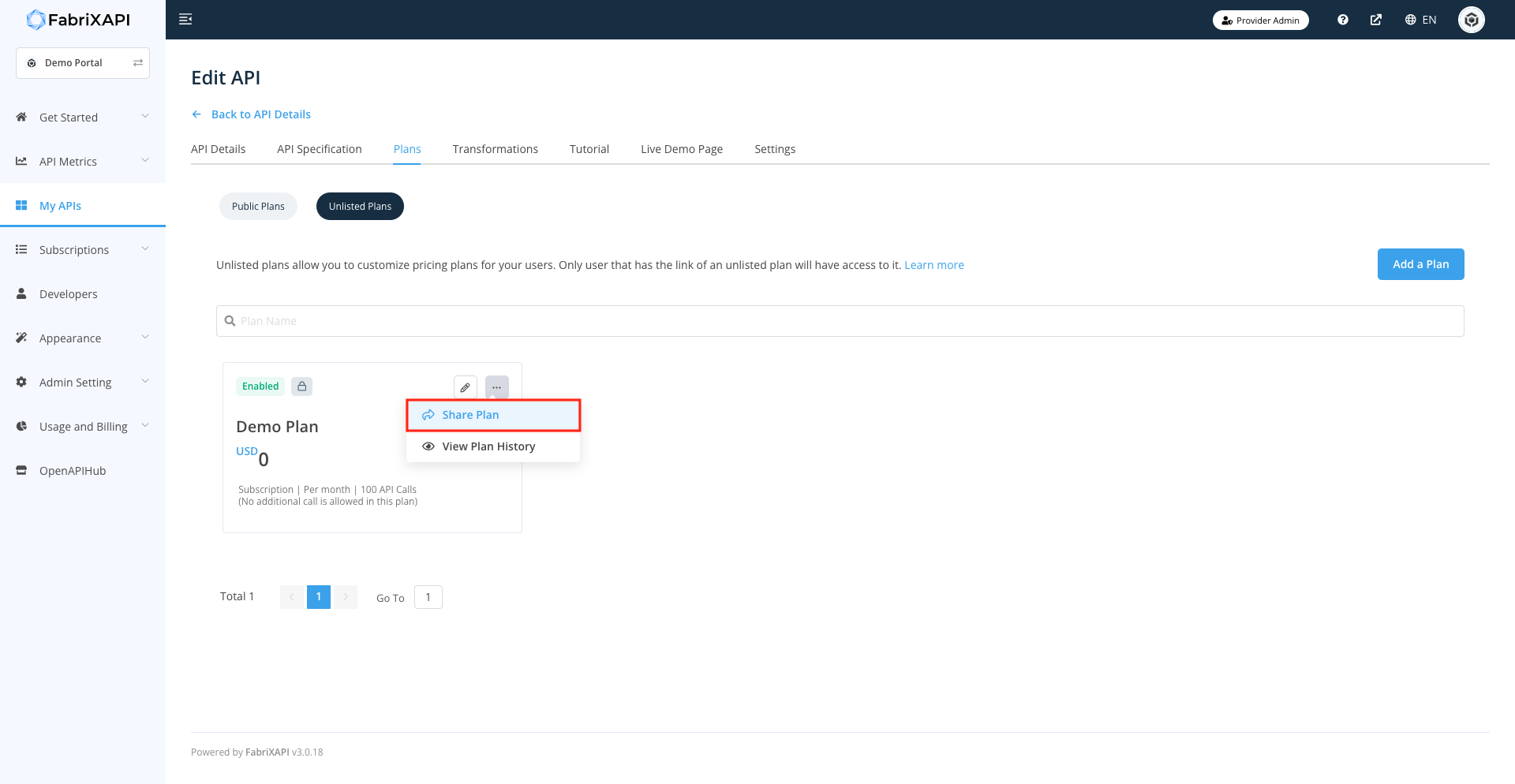
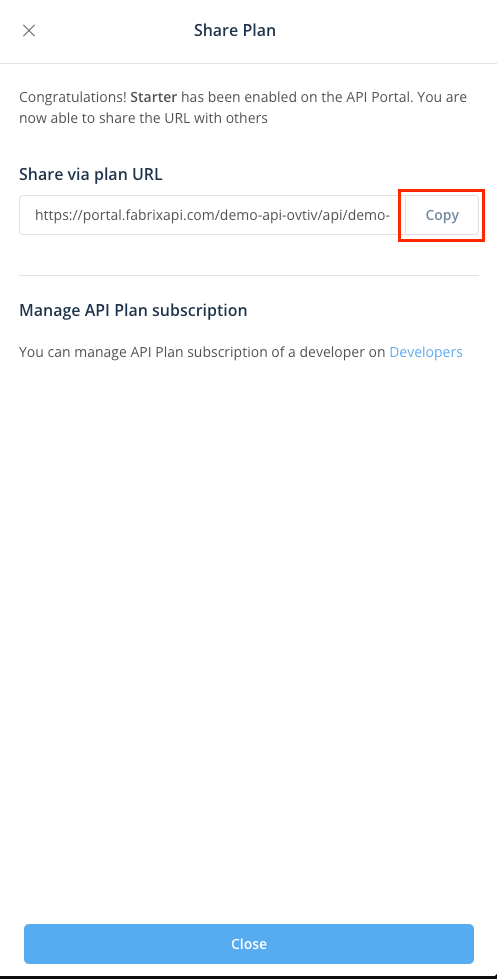
To allow selected personnel to subscribe to the Unlisted Pricing Plan, you may distribute the link via different channels, for example, through email and messaging applications.
You may also directly invite specific developers to the Unlisted API Plan, for more details, please refer to Invite Developers.
Upon receiving the Unlisted Plan's link, selected personnel could then subscribe to your API.