# Subscription Approval
# Introduction
With Subscription Approval enabled, API Users must request approval before subscribing to your API plan. You can then approve or reject the subscription.
Here are a few key points to note before setting up Subscription Approval:
- This feature is only available under Standard Flow payment collection approach.
- You can configure subscription approval for each of your API.
- When Subscription Approval is enabled, API Users must request approval before they can subscribe to your API plan.
- As the API provider, you have the authority to approve or reject the subscription request.
- Once approved, the API User's subscription contract for the API Plan will be activated immediately.
# Why is Subscription Approval Needed?
For API Providers who choose the Standard Flow as their preferred payment collection method, it may be preferable to have API Users consume the API after receiving payment from the API User, rather than automatically starting a subscription when the API Users click the "Subscribe" button on the API Portal.
With Subscription Approval is enabled, when API User clicks "Subscribe" button on your API Portal, a subscription approval request is created on your Subscriptions - Subscription Approvals page in Provider Admin Portal and you will also receive an email notification.
You can approve or reject the subscription approval request on Subscription Approvals page. The API User will receive email notification of the approval result no matter if it is approved or rejected.
If the request is approved, the subscription contract starts immediately, meaning that the contract start date and the cycle start date of the first invoice cycle is the date you approve the request.
If the request is rejected, the API User is NOT subscribing to the API plan. API User can submit subscription requests again.
# How to set up Subscription Approval?
TIP
Subscription Approval is a per-API setting, you can have the flexibility to enable or disable it for specific APIs.
- Go to Provider Admin Portal (opens new window) and log in to your account.
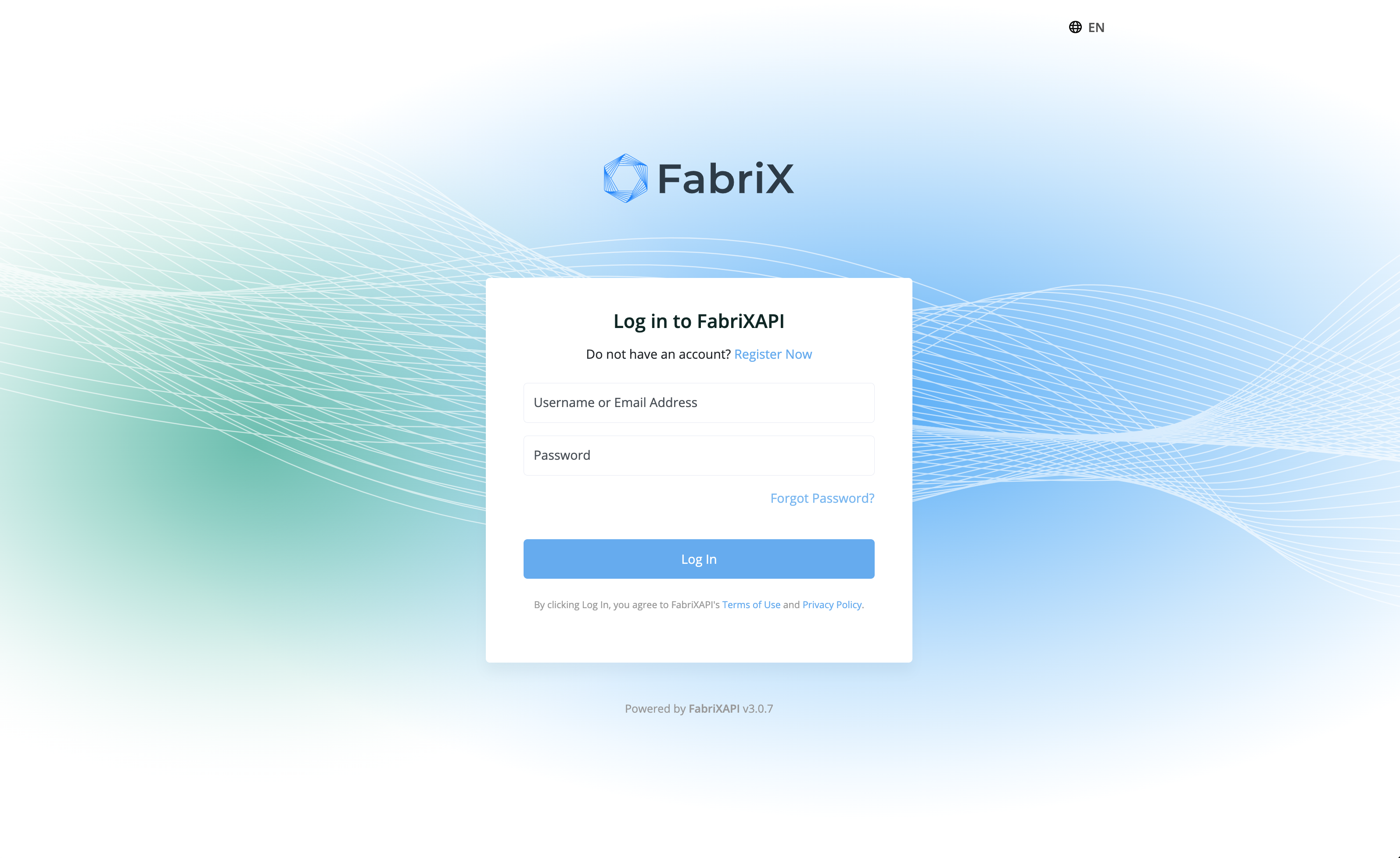
- You will see a list of API Portals you generated on this page. Enter your API Portal by clicking on it.
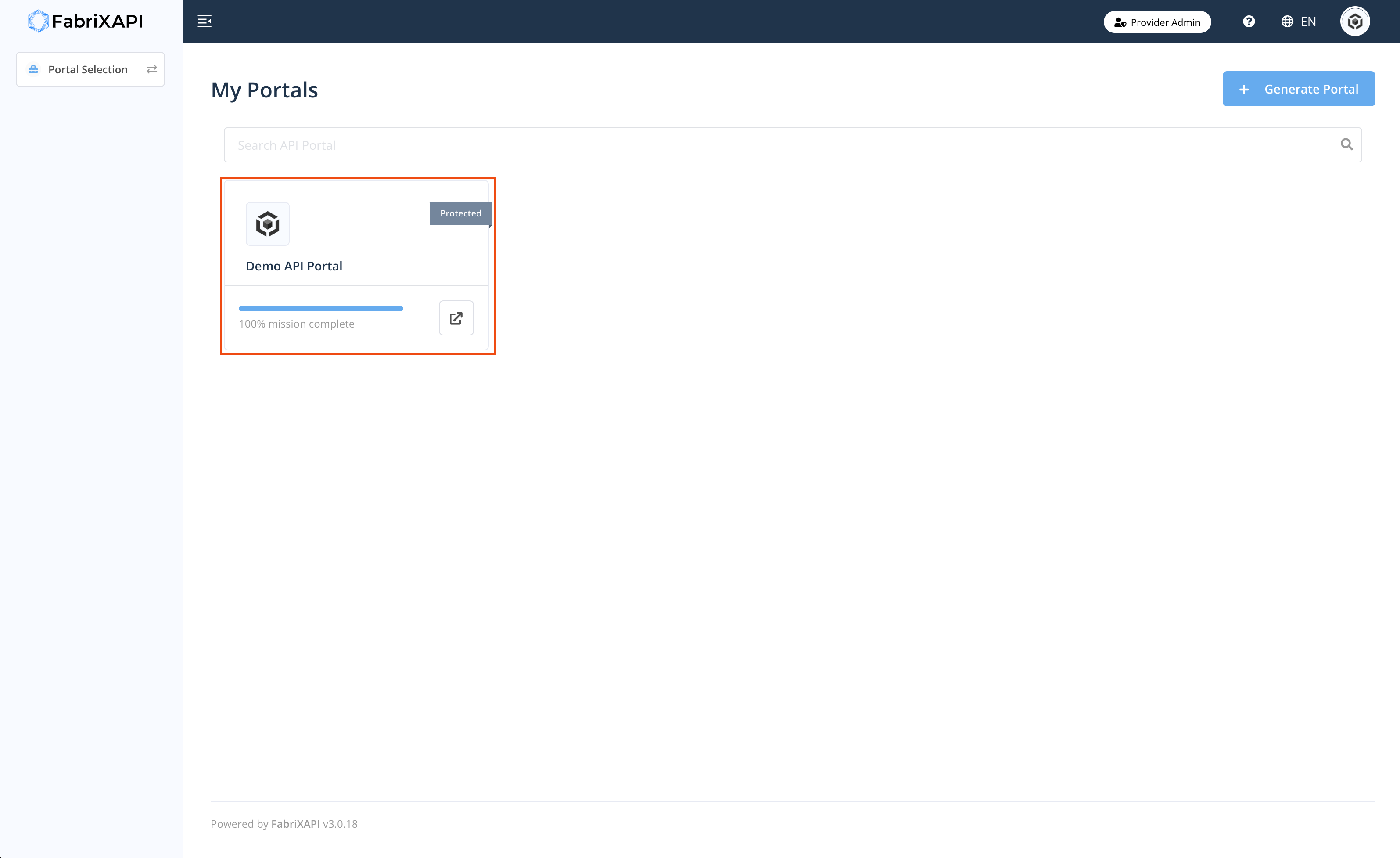
- Click My API on sidebar. Then click Edit logo on the API that you want to enable Subscription Approval.
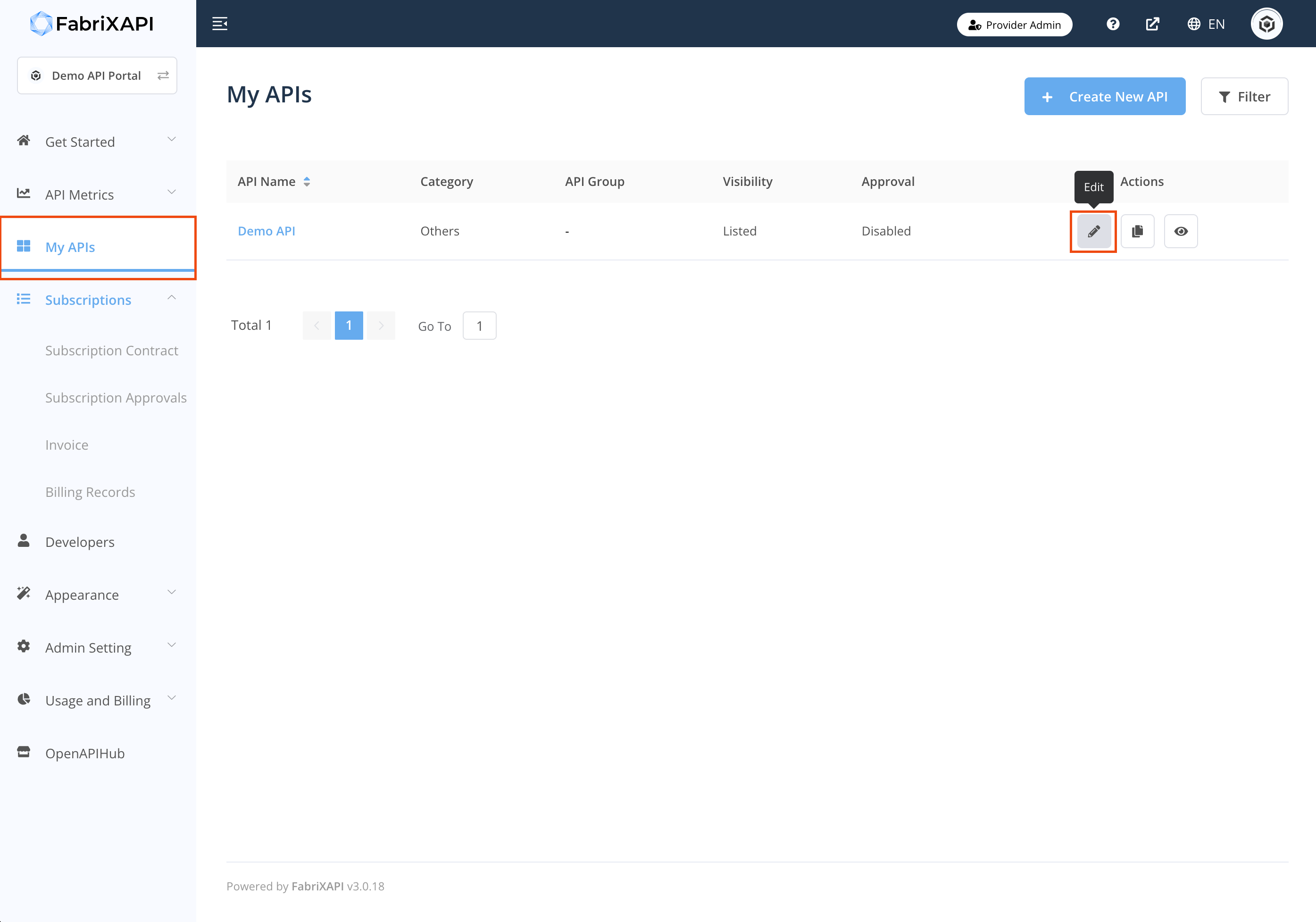
- Click Edit button under the API Details tab.
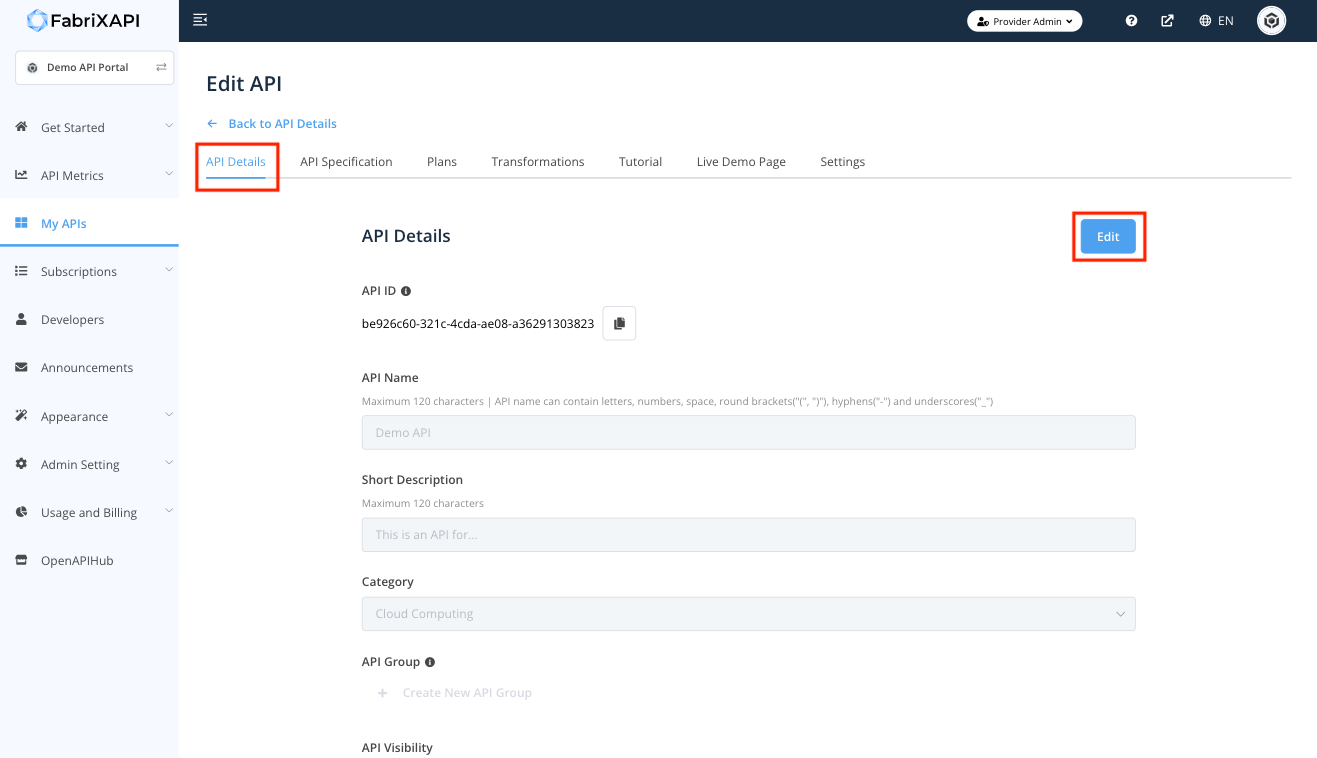
- If you want to enable Subscription Approval, check the checkbox in the API Subscription Approval field, then click "Save" button.
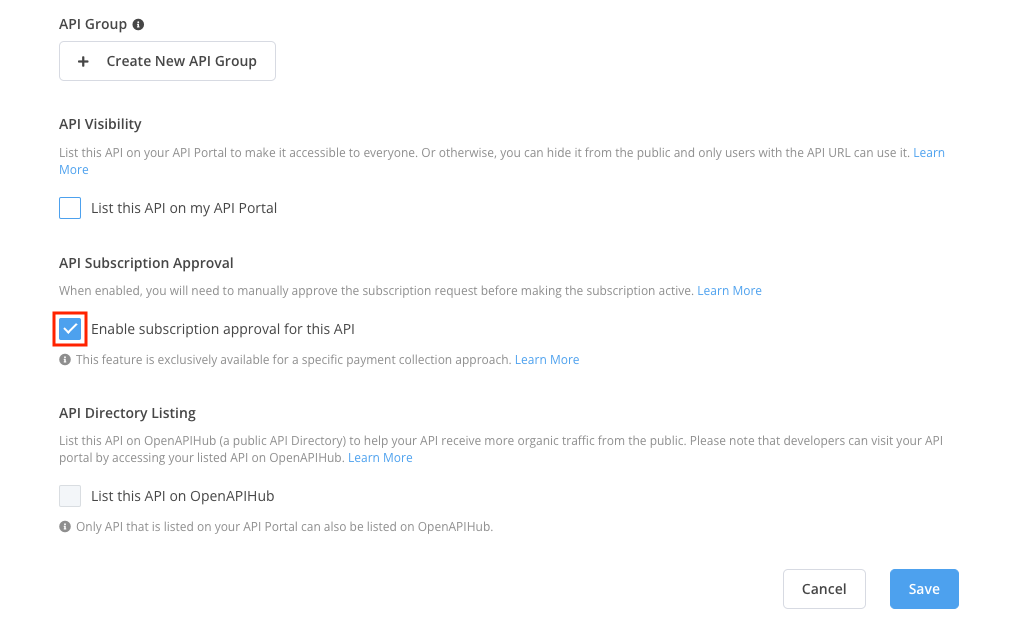
# How to Accept/ Reject Subscriptions?
After enabling Subscription Approval and there are subscription requests, you can accept or reject subscriptions by:
- Click Subscriptions and Subscription Approvals on sidebar.
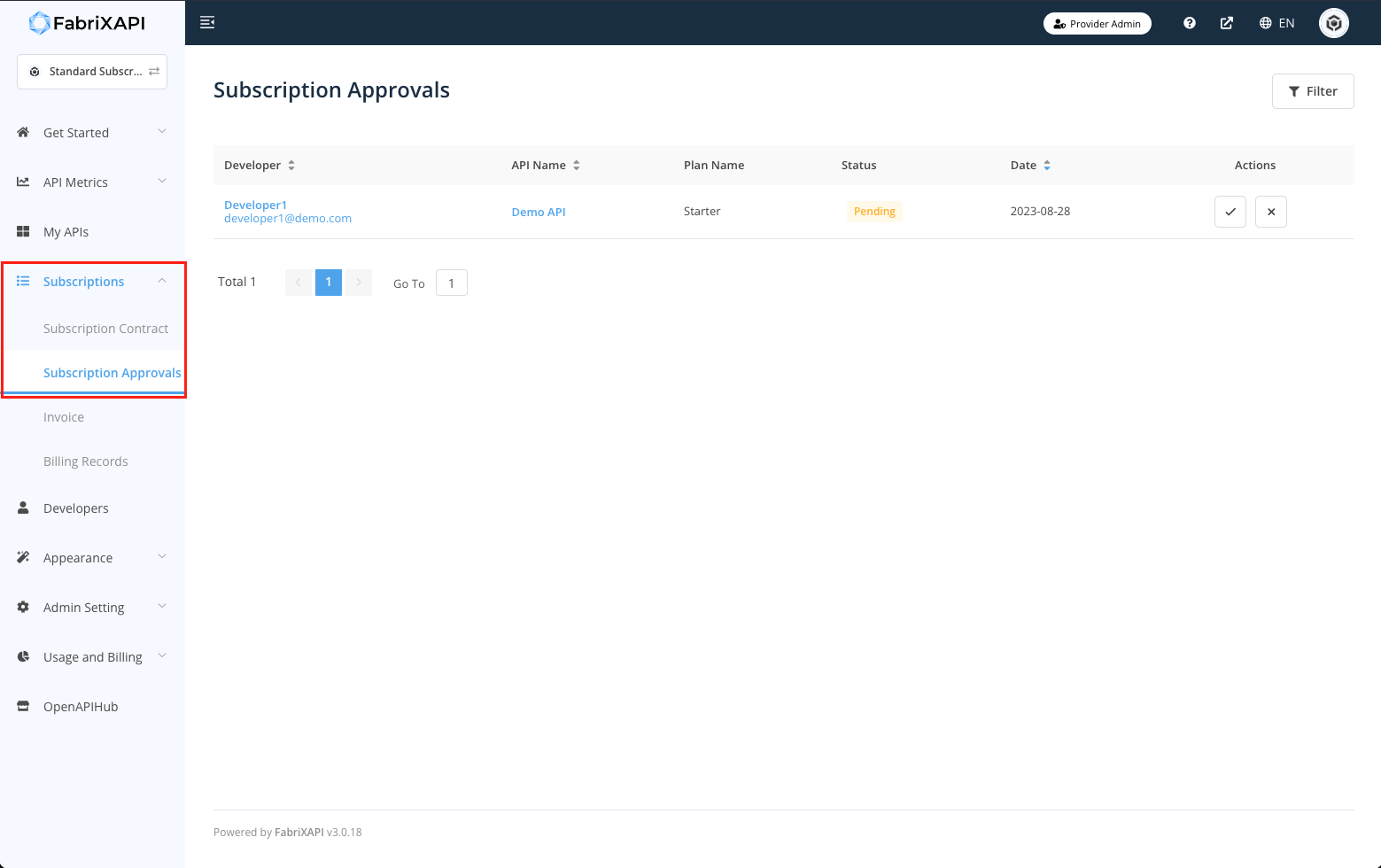
If you want to approve a subscription, click Tick button on the action field.
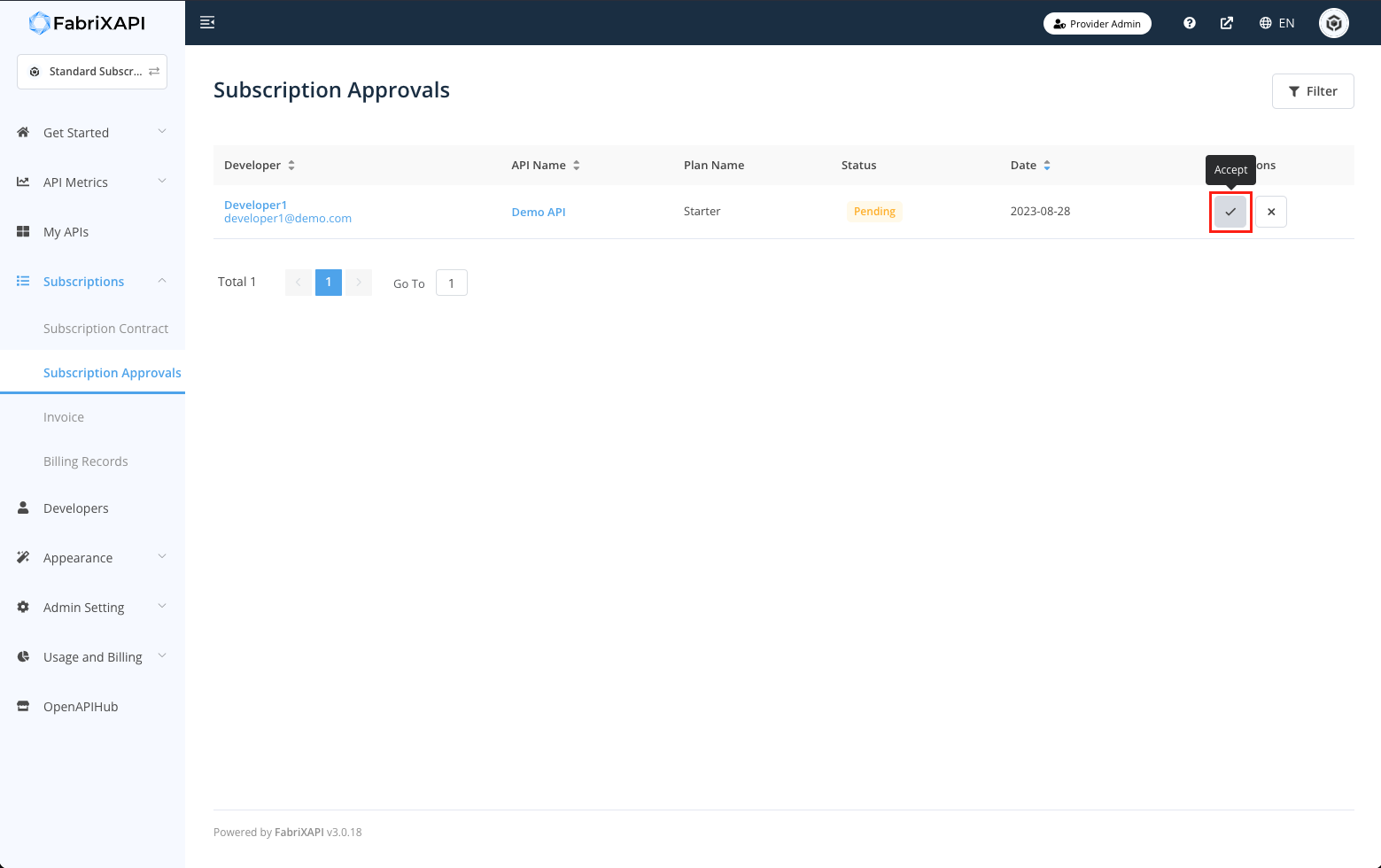
If you want to reject a subscription, click Cross button on the action field.
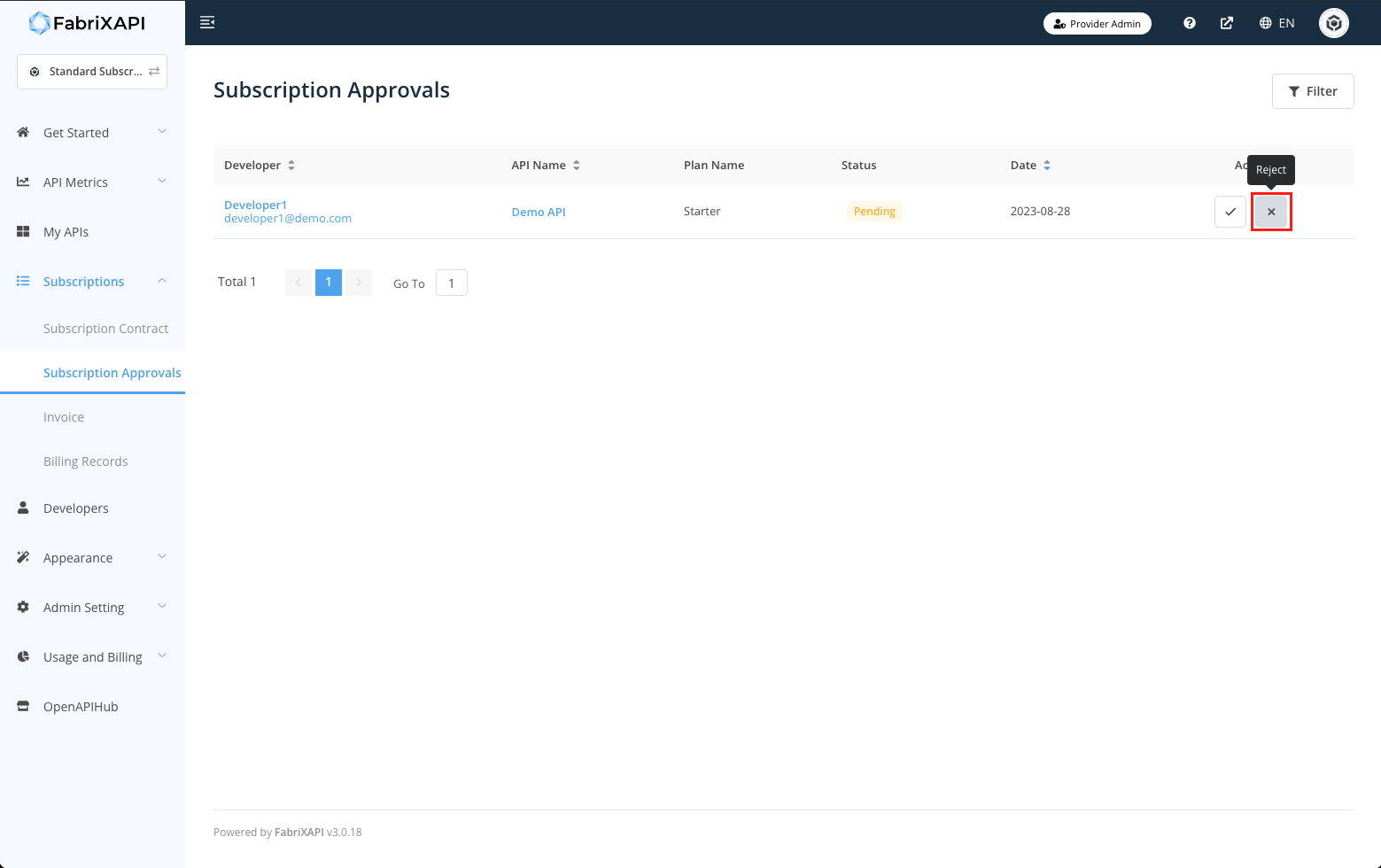
# What if the API User refuse to pay the subscription fee?
If the API User refuses to pay the subscription fee before you approve their subscription request, you can simply reject the subscription request.
If the API User refuses to pay the subscription fee after subscribing to your API plan, you have the authority to terminate their subscription at any time.