# Provider Mission - View Your Portal Settings
# Introduction
In this mission, we will guide you on how to view your portal settings.
# Key Steps
Go to Provider Admin Portal (opens new window) and log in to your account.
Navigate to an API Portal you wish to configure by clicking on the specific API Portal card.
Click Admin Setting on side bar. Then, click Access Control to view the portal setting.
# Step-by-step Guide
- Go to Provider Admin Portal (opens new window) and log in to your account.
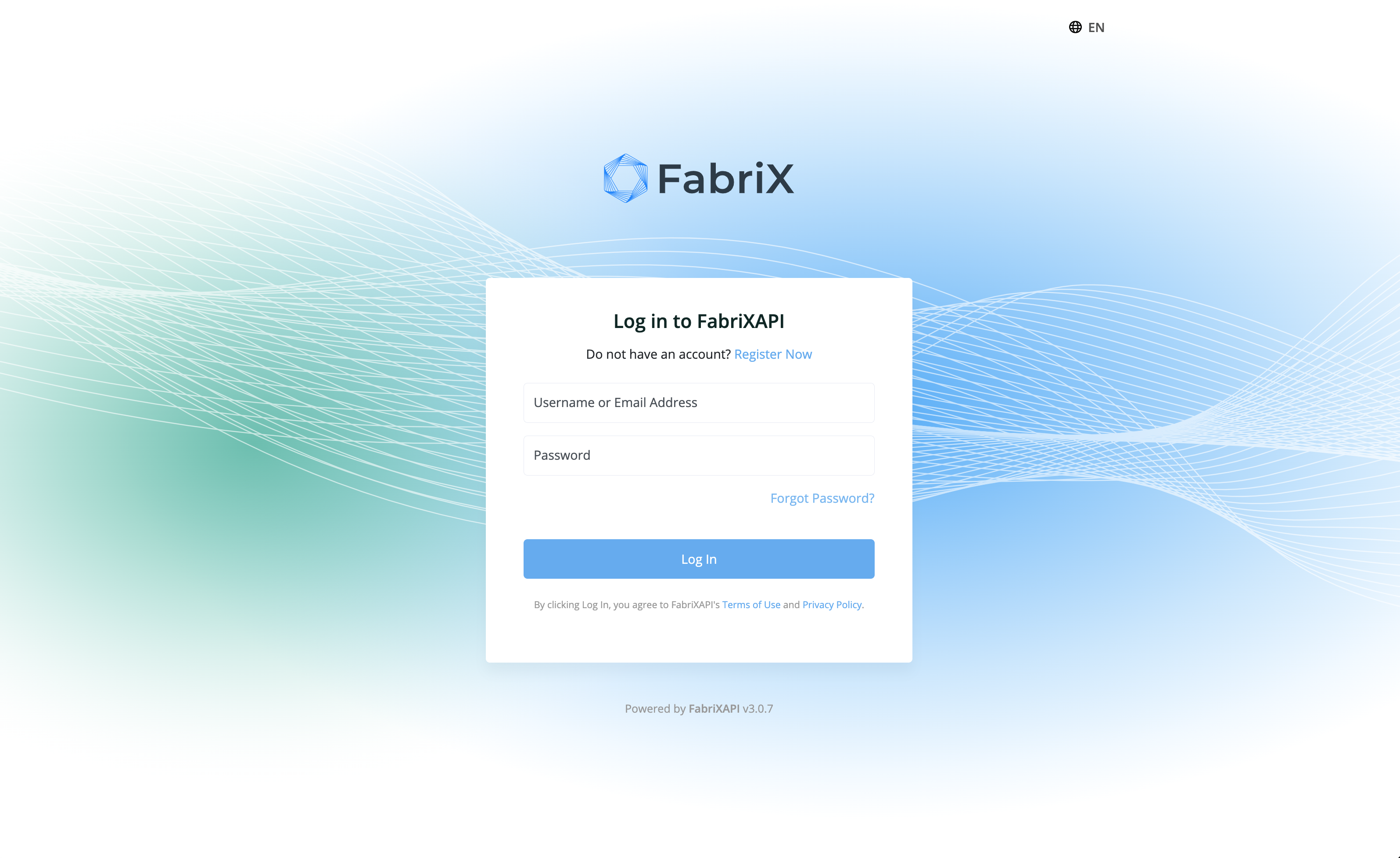
- You will see a list of API Portals you generated on this page. Enter your API Portal by clicking on it.
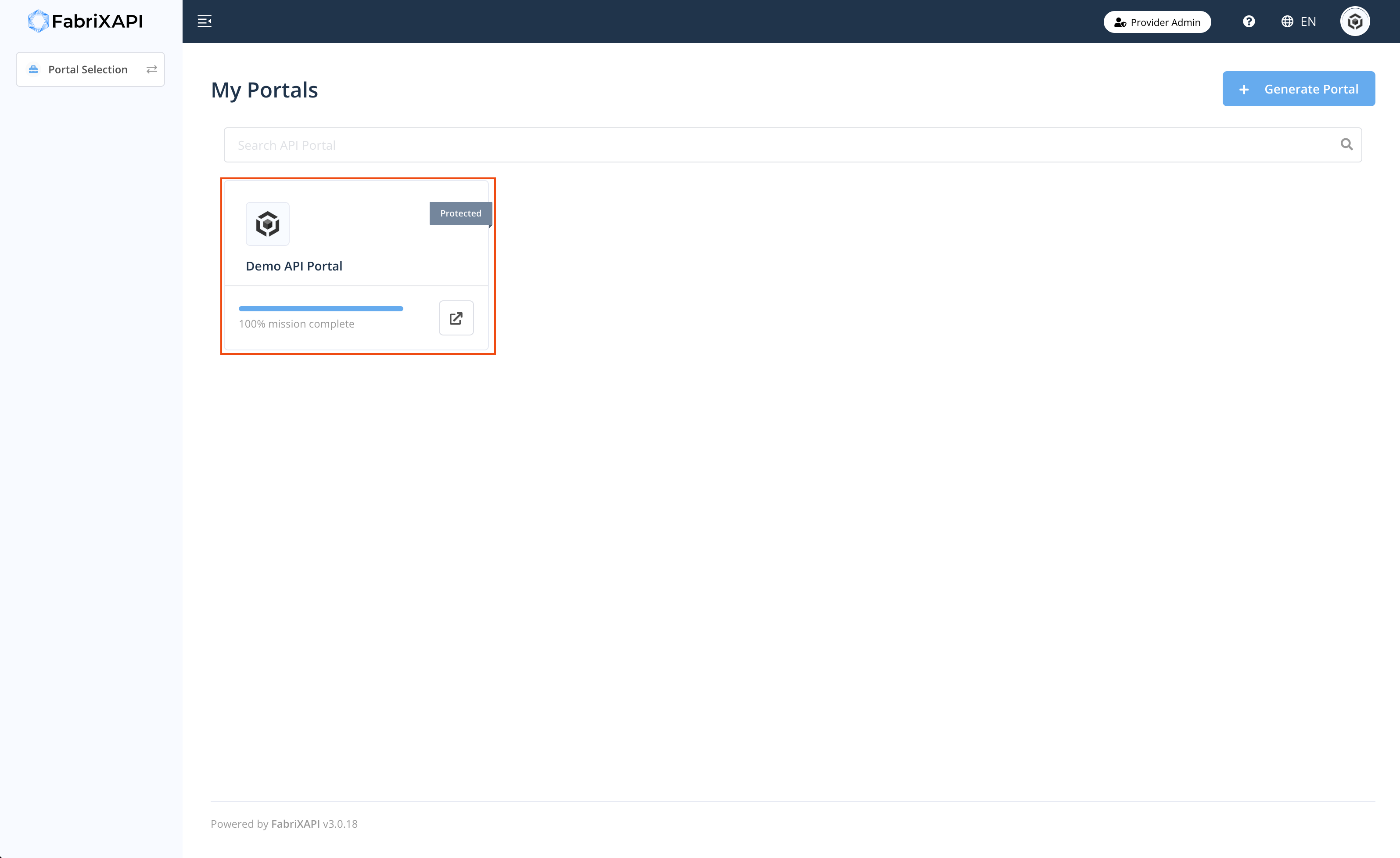
- Click Admin Setting on side bar. Then, click Access Control to view the admin setting of your API Portal
To learn more about portal settings, please refer to Configure Admin Setting
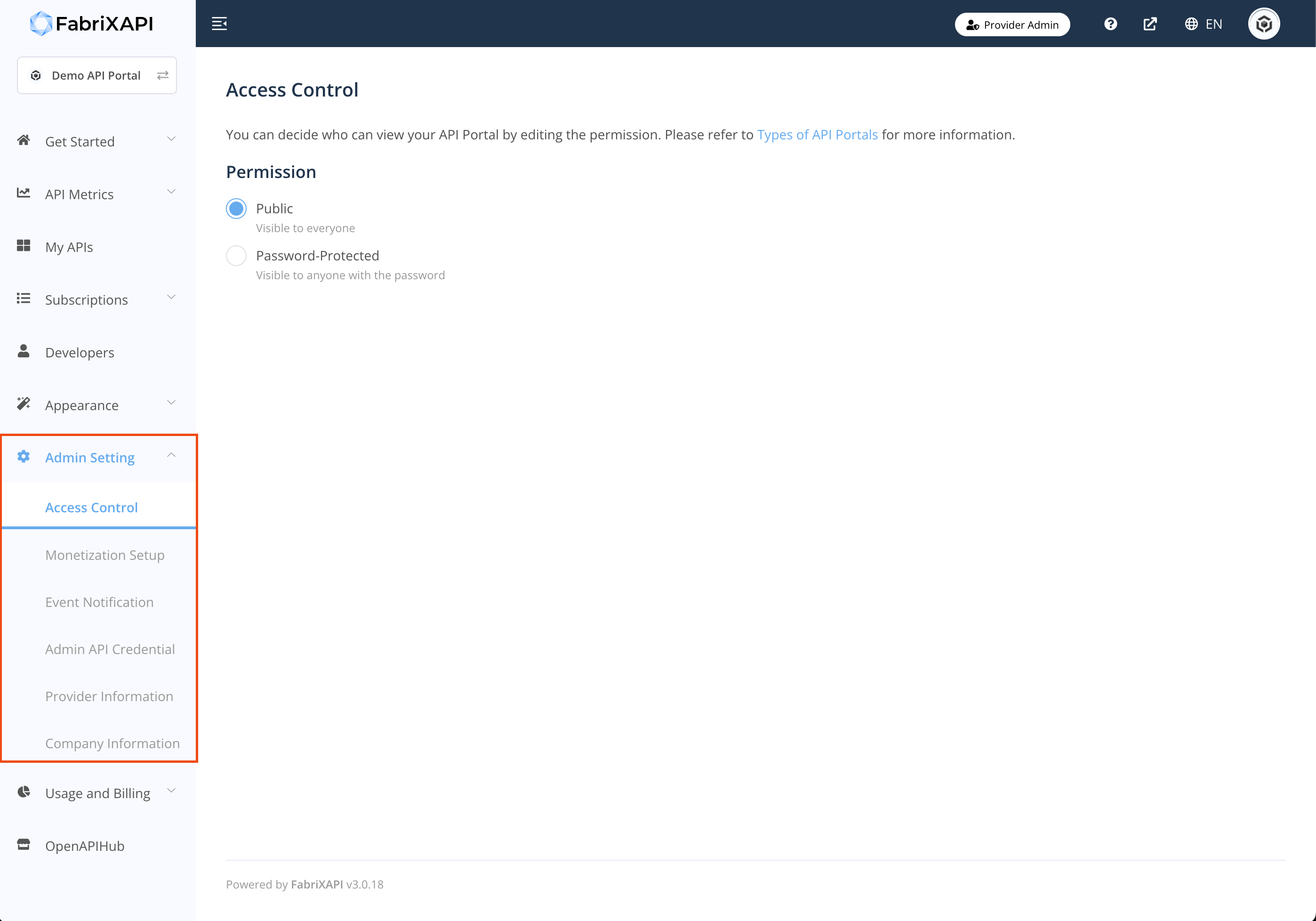
- Update the access control option and click Save
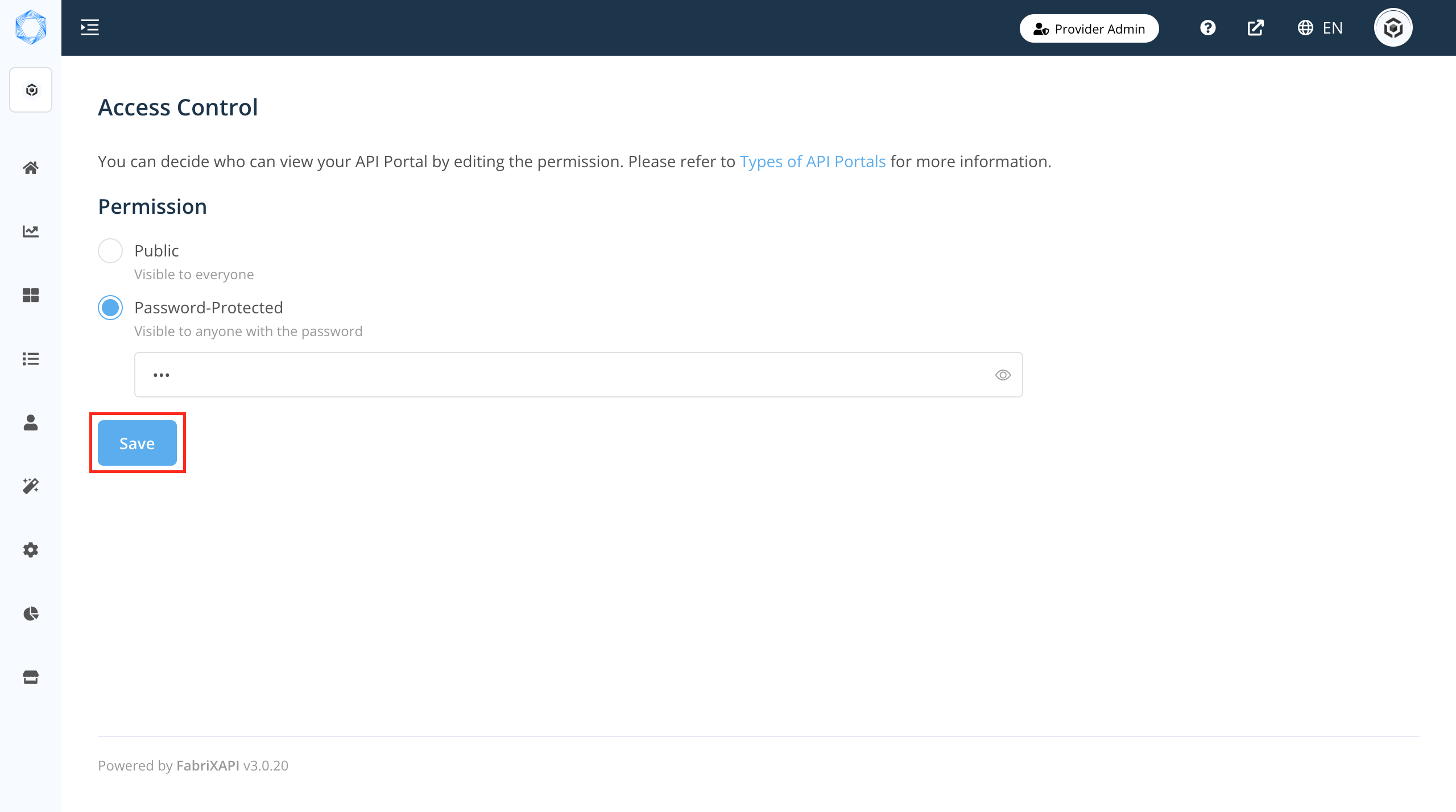
Congratulation! You have successfully viewed the access control under Admin Setting. Admin Setting allow you to update your API Portal settings. You can always come back later to view and edit your admin settings. Now, you have completed Provider Mission - View Your Portal Settings, your mission progress can be found in the Provider Admin Portal (opens new window).
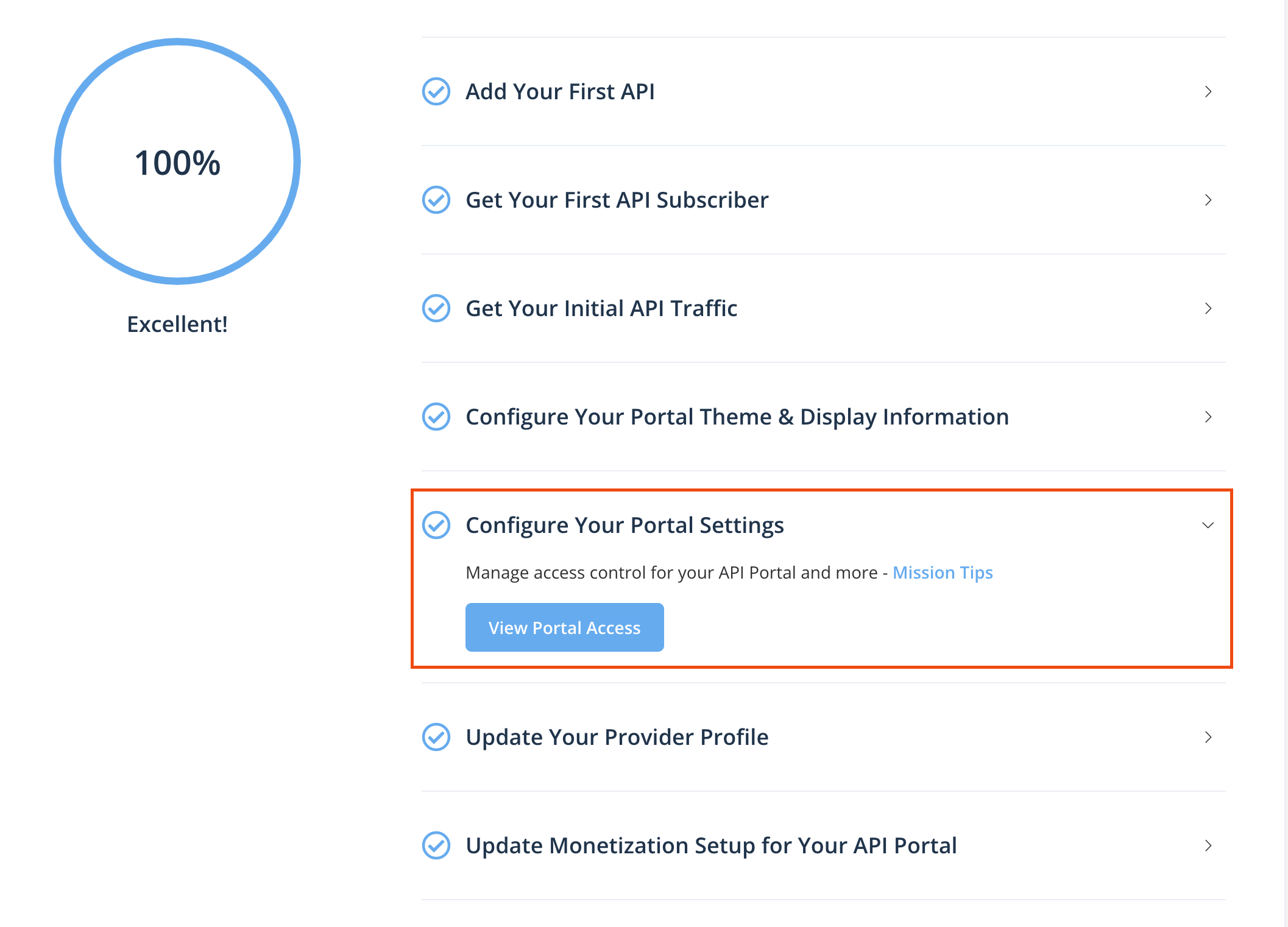
Please go to Provider Mission - Update Your Provider Profile and learn more essential skills on FabriXAPI or feel free to explore the Provider Admin Portal.