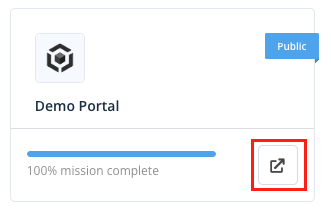# Customize Portal Appearance
This article will show you where to customize your API Portal theme and what elements can be customized.
You need to generate your API Portal on FabriXAPI before using the Provider Admin Portal. For more information, please refer to “Register as an API Provider and Generate API Portals”.
# Where to Customize API Portal Appearance?
Go to Provider Admin Portal (opens new window) and log in to your account.
You will see a list of API Portals you generated on this page. Enter your API Portal by clicking on it.
Click Appearance on side bar. Then, click Themes to select the desired theme of the selected API Portal. There are 5 themes - Standard, Boxed, Classic, Gallery and Modern, check out our demo portals:
- Standard (opens new window)
- Boxed (opens new window)
- Classic (opens new window)
- Gallery (opens new window)
- Modern (opens new window)
- Click on the Menu button at the bottom right of each theme card.
- For the current theme you're using, you can click Customize to go to the edit page
- For the other themes, you can click Activate to switch to that theme
- Then you may click on Display Information or Design & Branding or Landing Page Setting or Header Setting or Footer Setting to update portal appearance according to the theme chosen.
# What Can Be Customized for an API Portal?
Under Portal Appearance, there are 6 parts you can edit:
Display Information
Design & Branding
Themes
Landing Page Setting
Header Setting
Footer Setting
These parts will affect what will be shown on your API Portal
# Display Information
Under Display Information, you will be able to edit your information mainly in text format:
General
Display Name
Industry
Provider Short Description
Terms of Use
Privacy Policy
Guides (with text styling & images)
# Design & Branding
Under Design & Branding, you will be able to customize the portal styling with images & theme colour:
Profile Picture
Theme Colour
# Themes
Choose your preferred themes to enhance the visual appeal of your API Portal.
# Landing Page Setting
Under Landing Page Settings, there are 5 parts you can edit, depending on the theme you chose:
Hero Section
Features Section (Not applicable to Standard Theme)
How It Works Section
CTA Section (Not applicable to Standard Theme)
Theme-Specific Setting (Only applicable to Gallery Theme)
# Header Setting
Under Header Setting, you will be able to customize the portal header with logo and URLs:
Header Colour Logo
Custom URL
# Footer Setting
Under Footer Setting, you will be able to customize the portal footer with logo and colour:
Footer White Logo
Background Colour
# More Tips for Customizing Your Portal Appearance
1. Number of characters, file format and file size may be restricted, please refer to remarks under each field for details.
2. When you enter any page under Appearance, click Edit to start editing details.
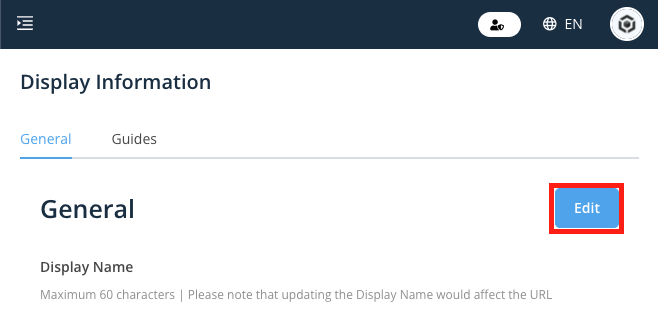
3. Don’t forget to click Save at the end of each page after editing information
4. You can preview your API Portal by either:
When inside an API Portal, click on the external link icon on the right side of the top navigation bar
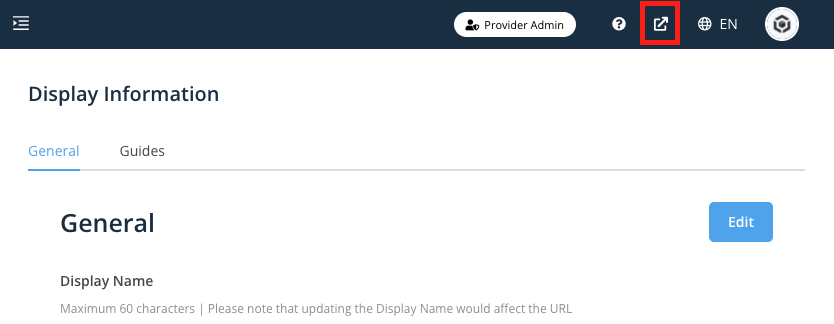
In Portal selection page, click on the external link icon on the bottom right of an API Portal