# Monetization Setup - Bring Your Own Stripe
# Introduction
You can choose Bring Your Own Stripe as a payment collection approach, meaning that you can connect FabriXAPI API Portal with your Stripe account to monetize your APIs. This integration supports international users, ensuring a smooth payment experience across borders.
# Why to choose Bring Your Own Stripe
All payments will be handled by Stripe so transactions are done quickly and securely. Once the Stripe Connection is set up, a subscription plan will be created on your Stripe account automatically when an API plan is created on FabriXAPI API Portal. With the introduction of Bring Your Own Stripe, international users can now benefit from the convenience and reliability of Stripe for payment processing. This integration allows seamless access to Stripe's features and services, enhancing the overall experience for users across different countries.
When utilizing Bring Your Own Stripe, it's important to be aware of the following considerations:
- Transaction Fees: Please note that transaction fees apply when processing payments through Bring Your Own Stripe. For detailed information regarding these fees, please refer to Platform Charge.
- Currency Support: Only USD is supported as the transacted currency when using Stripe. When configuring your API plans, please ensure that your plan prices are set up in USD.
- Free Plan Transactions: If your API plan is a free plan, transactions associated with that plan will bypass the Stripe payment gateway. This means that no Stripe transaction will occur for free plan transactions.
# How to set up Bring Your Own Stripe
You can set your API Portal to be using Bring Your Own Stripe when you create your API Portal.
Go to Provider Admin Portal (opens new window) and log in to your account
You will see a list of API Portals you generated on this page. Enter your API Portal by clicking on it
Click Admin Setting - Monetization Setup on the sidebar
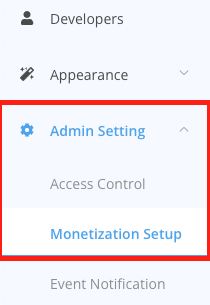
Select Bring Your Own Stripe option

Click Confirm on the confirmation drawer

If you haven't verified your payment information before, you need to click the "Verify Payment Information" button to initiate the verification process.
Verifying payment information is necessary to authorize payment for the platform charge associated with monetization through FabriXAPI. To ensure accurate and up-to-date payment details for smooth and secure transactions, a charge of USD $1 will be made to your credit card.

You will then be directed to Stripe's secure platform to enter your credit card information.

Once the verification process is completed successfully, you will be redirected back to Provider Admin Portal, and click OK to continue.

Click the Set Up Stripe Connection button.

Enable the checkbox to acknowledge and confirm that you have the necessary rights to commercially use the APIs provided by FabriXAPI, and click Confirm

- Provide a valid Stripe key under the Secret key field and click the Connect Stripe button. For detailed instructions on getting the key, please refer to How to find my Stripe key.

- The Stripe Connection is set up successfully. If the connection status is not yet updated, you can click the Refresh Connection button to retrieve the most updated connection status.

# How to find my Stripe key
FabriXAPI requires your Stripe API key to connect your FabriXAPI Portal with your Stripe account. If your key is invalid or expired, FabriXAPI will notify you by showing "WARNING" connection status on Monetization Setup page.
All Stripe API requests occur in either test mode or live mode. Use test mode to access test data, and live mode to access actual account data. Each mode has its own set of API keys.
# How to get Stripe secret key for test mode?
- Log in your Stripe account.
- Make sure your Stripe is set to test mode.
- On the Developers Dashboard, select the API keys tab.
- In the Standard keys list, in the Secret key row, click Reveal test key.
- Copy the key value by clicking on it.
- Save the key value.
You can then paste the key value on FabriXAPI Provider Admin Portal - Monetization Setup page for testing Bring Your Own Stripe.
# How to get Stripe secret key for live mode?
It is suggested to create a secret key named as "SecretKey4FabriX", which is only for FabriXAPI, so that it can be easily distinguished and won't be edited or deleted accidentally.
- Log in your Stripe account.
- Make sure your Stripe is set to live mode.
- Open API keys page.
- Click Create secret key.
- Stripe will send a code to your email address, or verification will be required if two-step authentication is enabled. Get the code and enter it into the provided dialog box. If the dialog doesn't proceed automatically, click Continue.
- Enter "SecretKey4FabriX" in the Key name field.
- Click Create.
- The dialog box displays the new key value. Copy it by clicking on it.
- In the Add a note field, enter the location where you saved the key and click Done.
- Remember to save the key value as you won't be able to retrieve it later.
You can then paste the key value on FabriXAPI Provider Admin Portal - Monetization Setup page for Bring Your Own Stripe.
# What does Stripe Connect Status mean
There are 3 types of Stripe Connection Status:
| Status | Scenario |
|---|---|
| NOT CONNECTED | When the provider has not yet completed the set up for Bring Your Own Stripe |
| CONNECTED | The provider's Stripe account is successfully connected with FabriXAPI |
| WARNING | When the Stripe connection is lost, either due to expired API key or any other reasons |
# How to enable Bring Your Own Stripe if my Stripe connection status is NOT CONNECTED?
If you have not verified your payment information for platform fee, please follow Step 8 of How to set up Bring Your Own Stripe.
If you have verified your payment information, please fill in a valid Stripe secret key. You can follow the steps in How to find my Stripe key.
# How to enable Bring Your Own Stripe if my Stripe connection status is WARNING?
Please make sure to update and provide a valid Stripe key. If you encounter any issues with the connection, it is recommended to create a new API key, as API key expiration is a common cause of disconnection. Keeping your API key up to date will help maintain a smooth and uninterrupted integration with Stripe. You can follow the steps in How to get Stripe secret key for live mode? to update your Stripe key.
# Why I cannot connect to my Stripe with my own key
Please be aware that Stripe only allows users to register up to 16 webhook endpoints using a single API key. If you fail to connect your Stripe, we recommend either registering a new Stripe key or managing your webhook endpoints within the Stripe platform. For further details, please refer to the Stripe Documentation (opens new window).
# What does Data Connection Status mean
There are 4 types of Data Connection Status:
| Status | Scenario |
|---|---|
| NOT ACTIVATED | When Stripe subscription plan is not connected with FabriXAPI API plan |
| SYNCED | When all plan data is synced on FabriXAPI and Stripe |
| UNSYNCED | When there is any plan data not match on FabriXAPI and Stripe |
| PAUSED | When the Stripe connection is lost, plan data cannot be synced from FabriXAPI to Stripe |
# How to sync my data from status NOT ACTIVATED?
Please connect to your Stripe account with a valid secret key, please refer to How to find my Stripe key.
If your Data Condition Status is still "NOT ACTIVATED" after connecting to Stripe, click Refresh Connection button. The latest Data Condition Status will be reflected soon.
# How to sync my data from status UNSYNCED?
If there is any plan data not match on FabriXAPI and Stripe, your Data Connection Status will become UNSYNCED.
You can easily overwrite the plan data on Stripe with the FabriXAPI plan data with one simple click on Sync Data button under the Bring Your Own Stripe section on Monetization Setup page.
BY clicking Sync Data button, the FabriXAPI-related plan data on your Stripe account will be automatically overwritten by the existing plan data on FabriXAPI.
# How to sync my data from status PAUSED?
Please ensure that you update and provide a valid Stripe key. If you encounter any issues with the connection, it is recommended to create a new API key, as API key expiration is a common cause of disconnection. You can follow the steps in How to get Stripe secret key for live mode?