# Provider Mission - Set Up API Monetization
# Introduction
In this mission, we will guide you on how to set up API monetization.
ATTENTION
Note that the monetization setting cannot be modified when you have active subscriptions.
# Key Steps
Go to Provider Admin Portal (opens new window) and log in to your account.
Navigate to an API Portal you wish to configure by clicking on the specific API Portal card.
Click Admin Setting on side bar. Then, click Monetization Setup to update your payment collection approach. Please visit Set Up API Monetization to look for the detailed explanation for each approach.
# Step-by-step Guide
Go to Provider Admin Portal (opens new window) and log in to your account
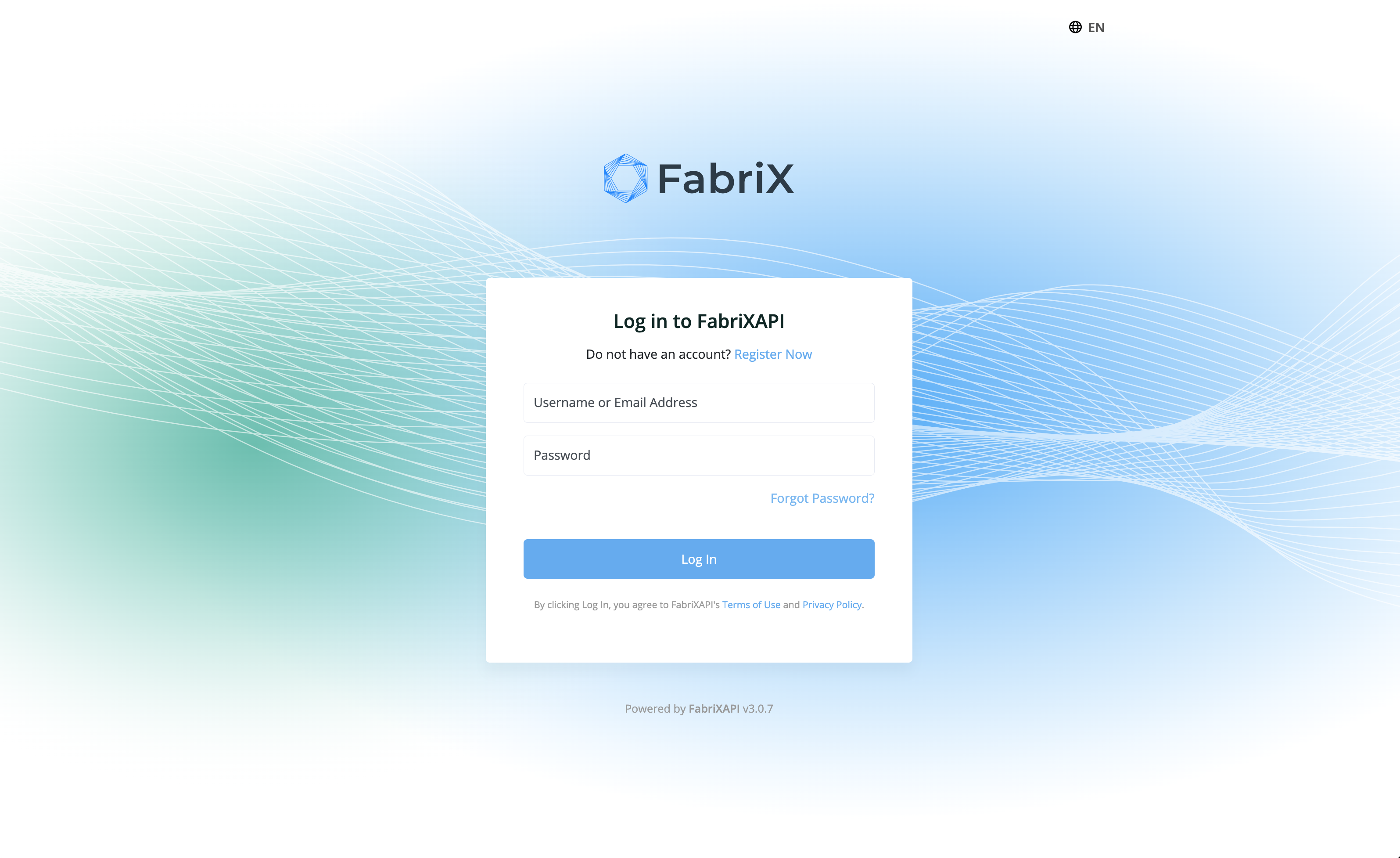
You will see a list of API Portals you generated on this page. Enter your API Portal by clicking on it.
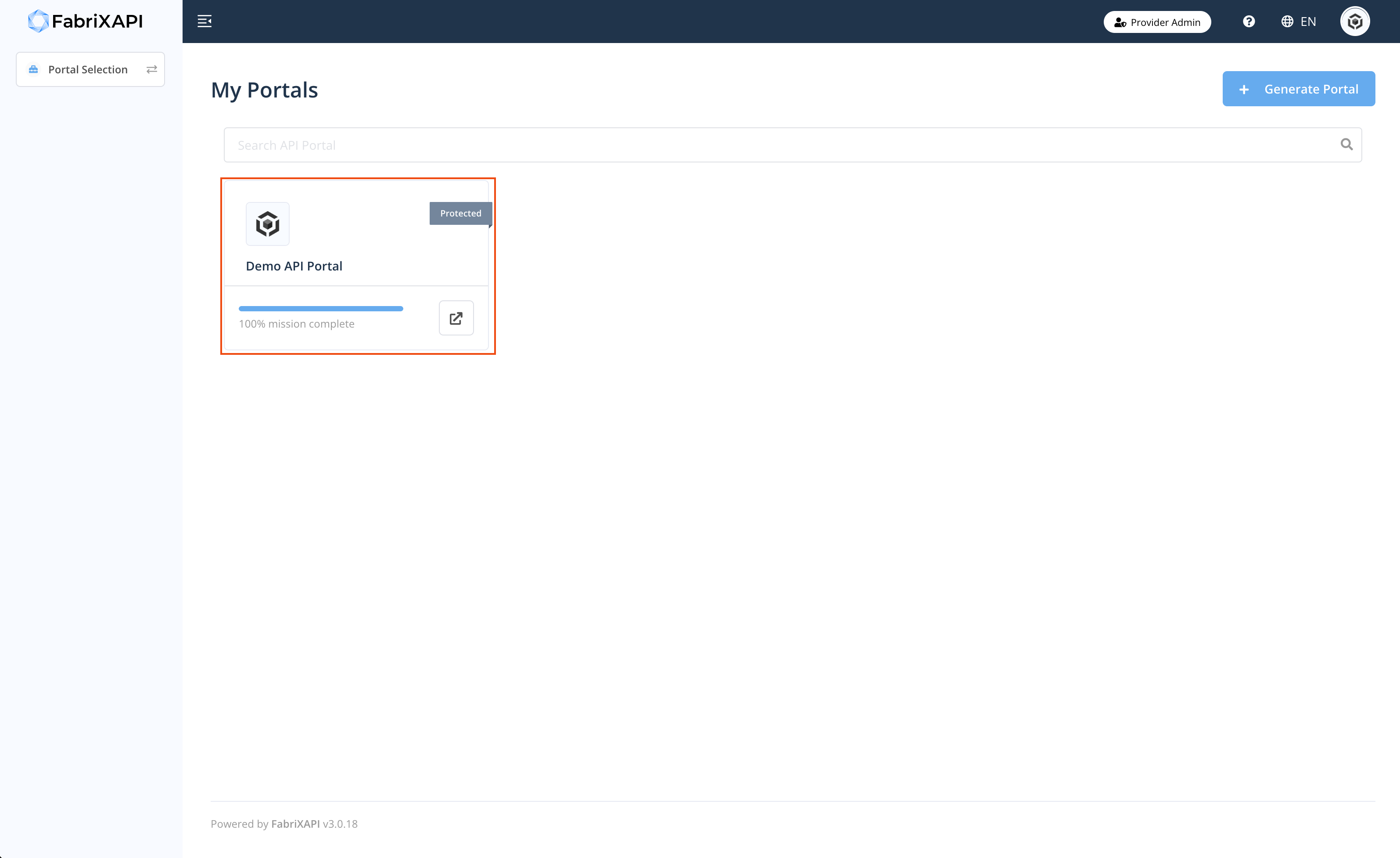
Click Admin Setting, then click Monetization Setup on the sidebar.
Select your desired payment collection approach and click Save. Please visit Set Up API Monetization to look for the detailed explanation for each approach.
Congratulations! You have successfully set up API monetization. API monetization allows you to connect to Stripe and monetize your APIs. You can always come back later and update the API monetization setup. Now, you have completed Mission - Set Up API Monetization, your mission progress can be found in the Provider Admin Portal (opens new window).
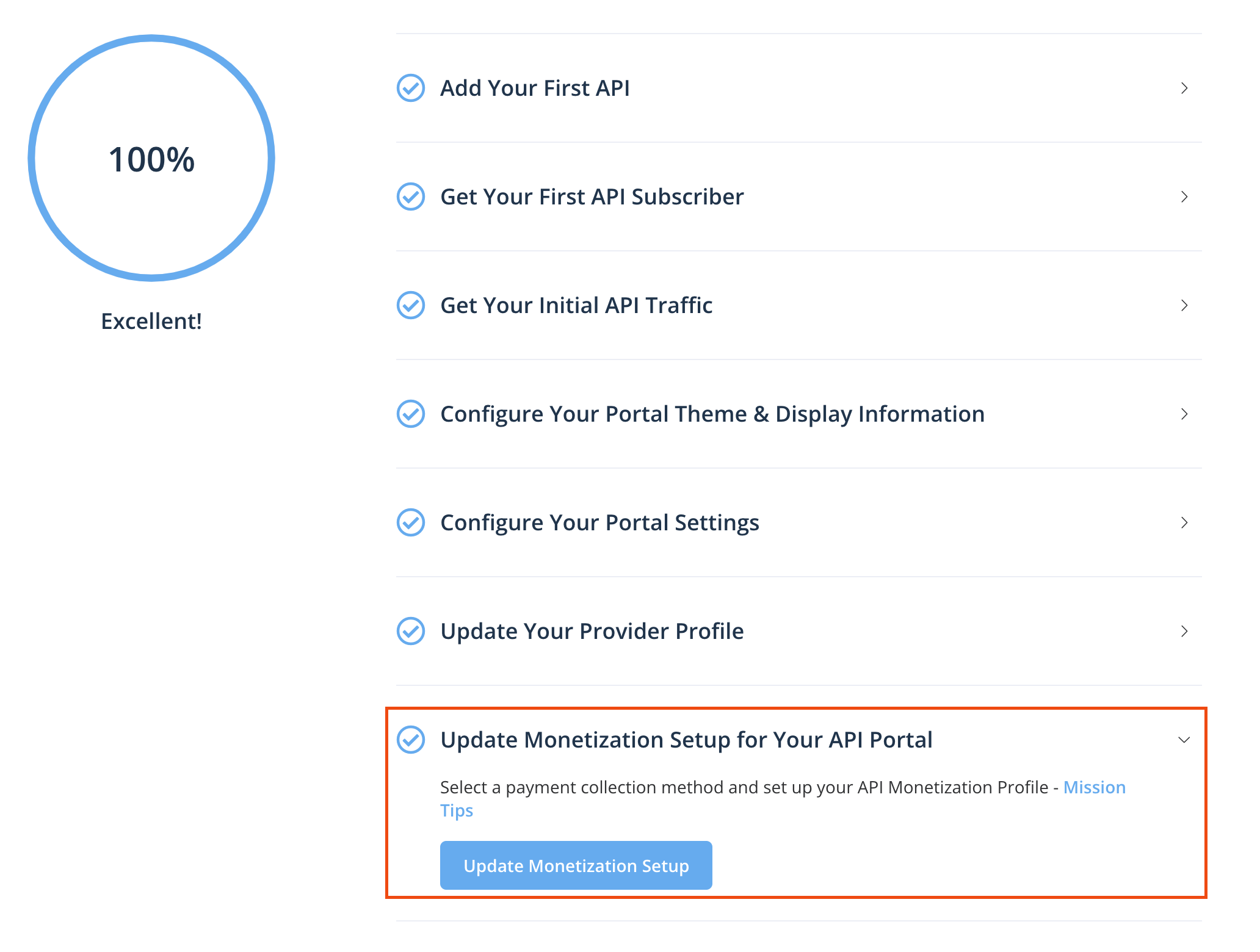
This is the last Provider Mission and you have mastered the basic usage of the Provider Admin Portal! Feel free to explore all the features on Provider Admin Portal.