# Provider Mission - Configure Your Portal Theme & Display Information
# Introduction
In this mission, we will guide you on how to configure your portal theme and display Information.
# Key Steps
Go to Provider Admin Portal (opens new window) and log in to your account.
Navigate to an API Portal you wish to configure by clicking on the specific API Portal card.
Click Appearance on the sidebar. You can configure settings for Display Information, Design & Branding, Themes, Landing Page Setting, Header Setting or Footer Setting.
Fill in all required fields and click Save.
# Step-by-step Guide
- Go to Provider Admin Portal (opens new window) and log in to your account.
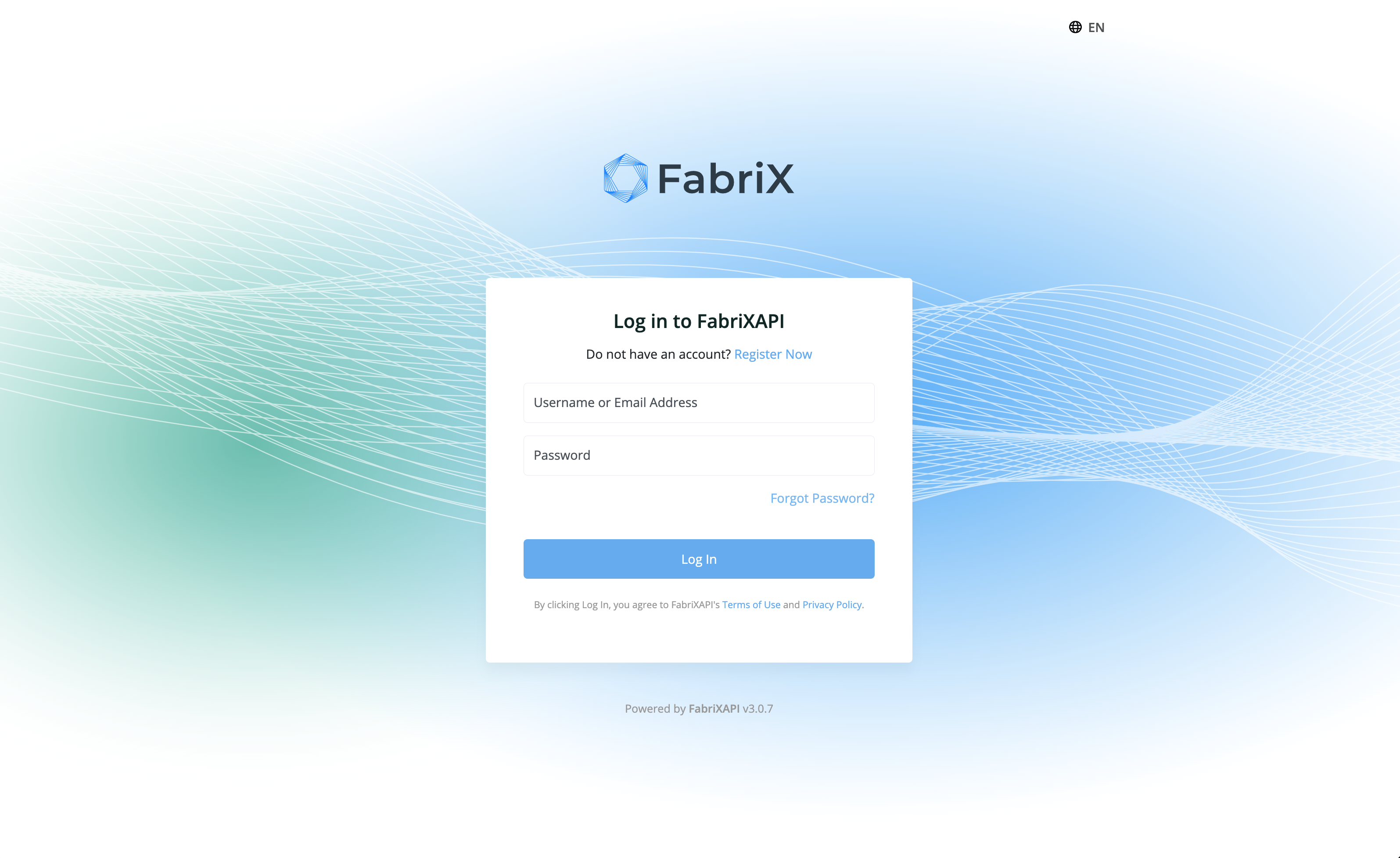
- You will see a list of API Portals you generated on this page. Enter your API Portal by clicking on it.
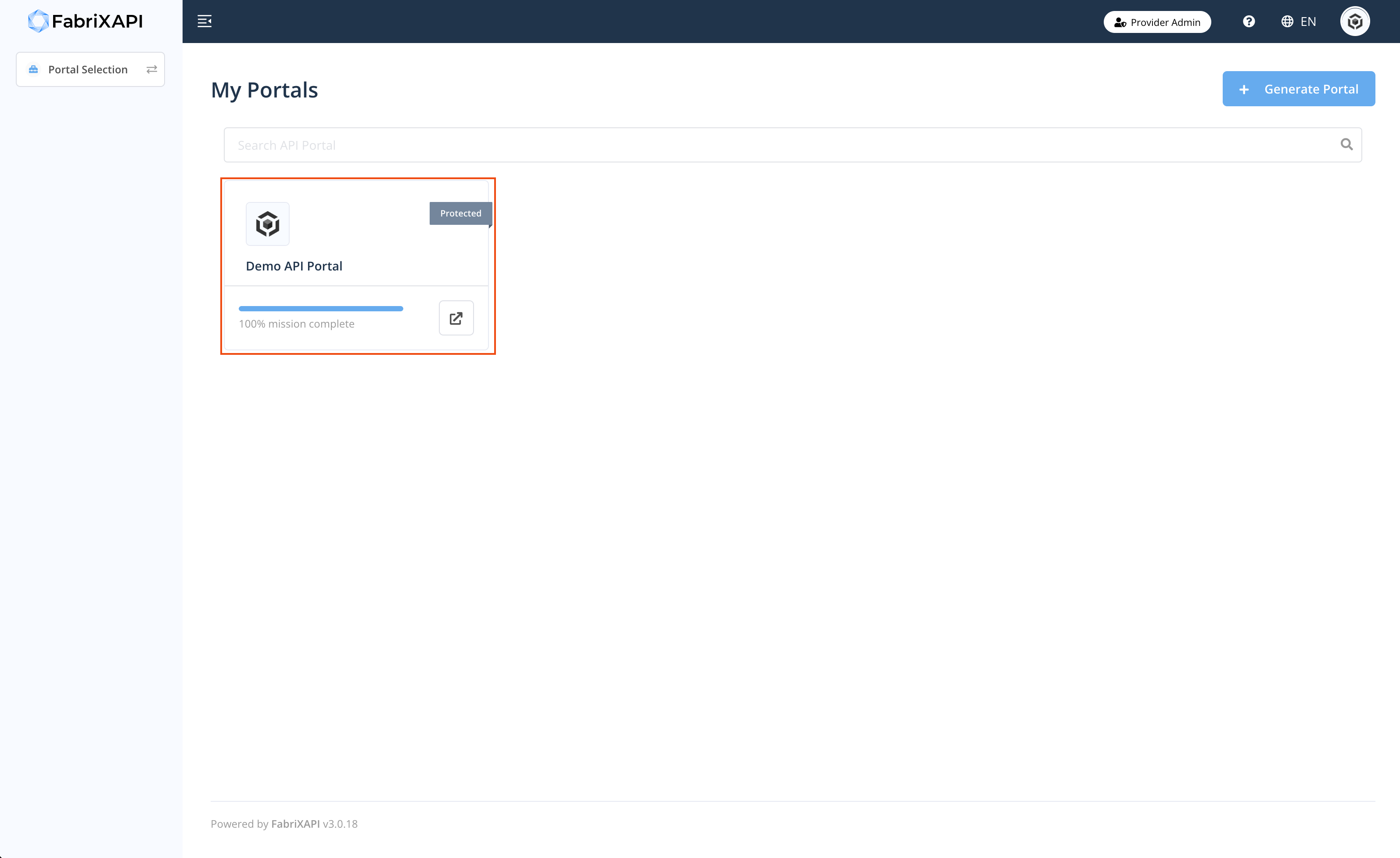
- Click Appearance on the sidebar. Then, select one of the tabs - Display Information, Design & Branding, Themes, Landing Page Setting, Header Setting or Footer Setting to continue. Then, click Edit button to update the appearance setting of the API Portal.
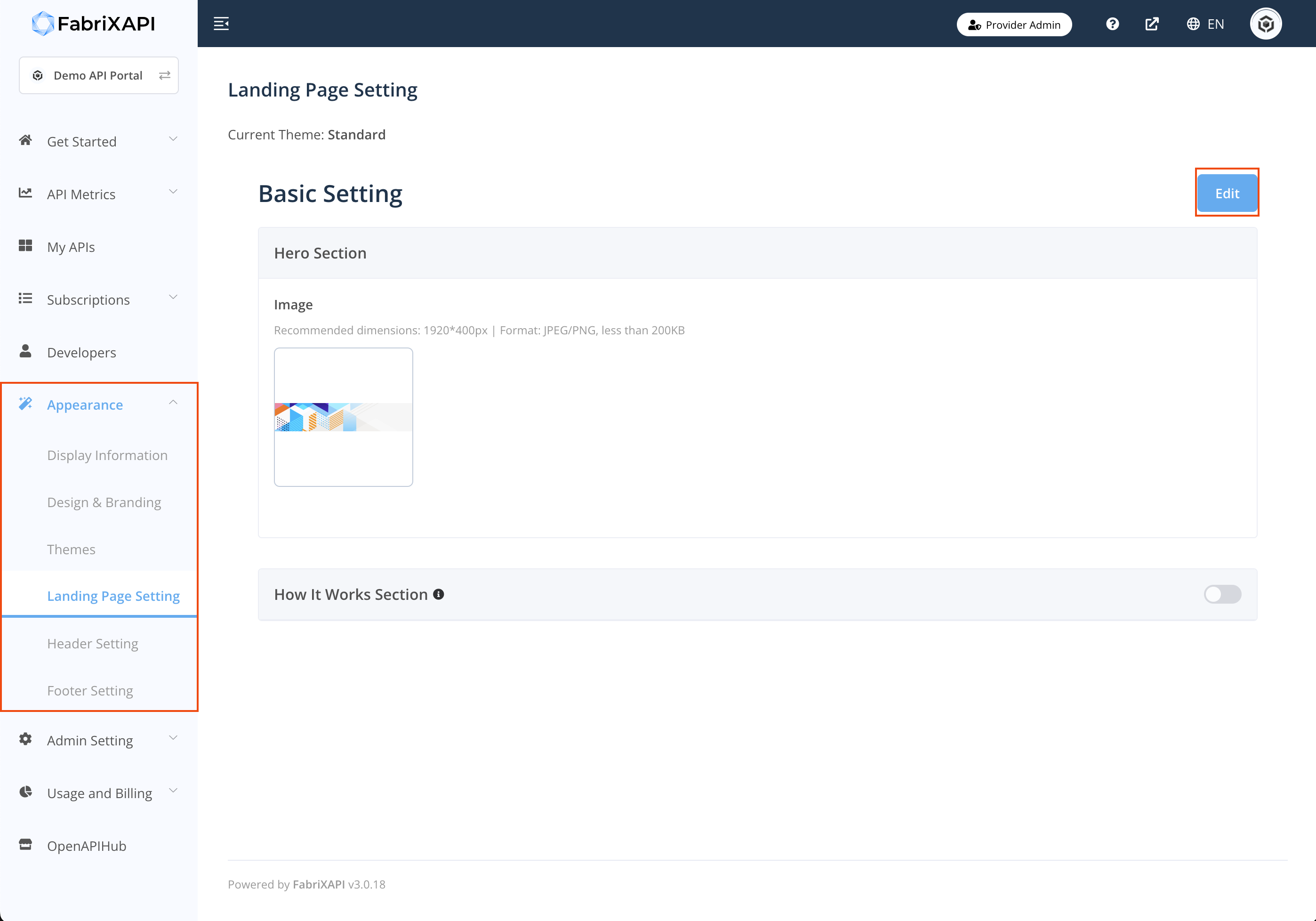
- Fill in all required fields and click Save
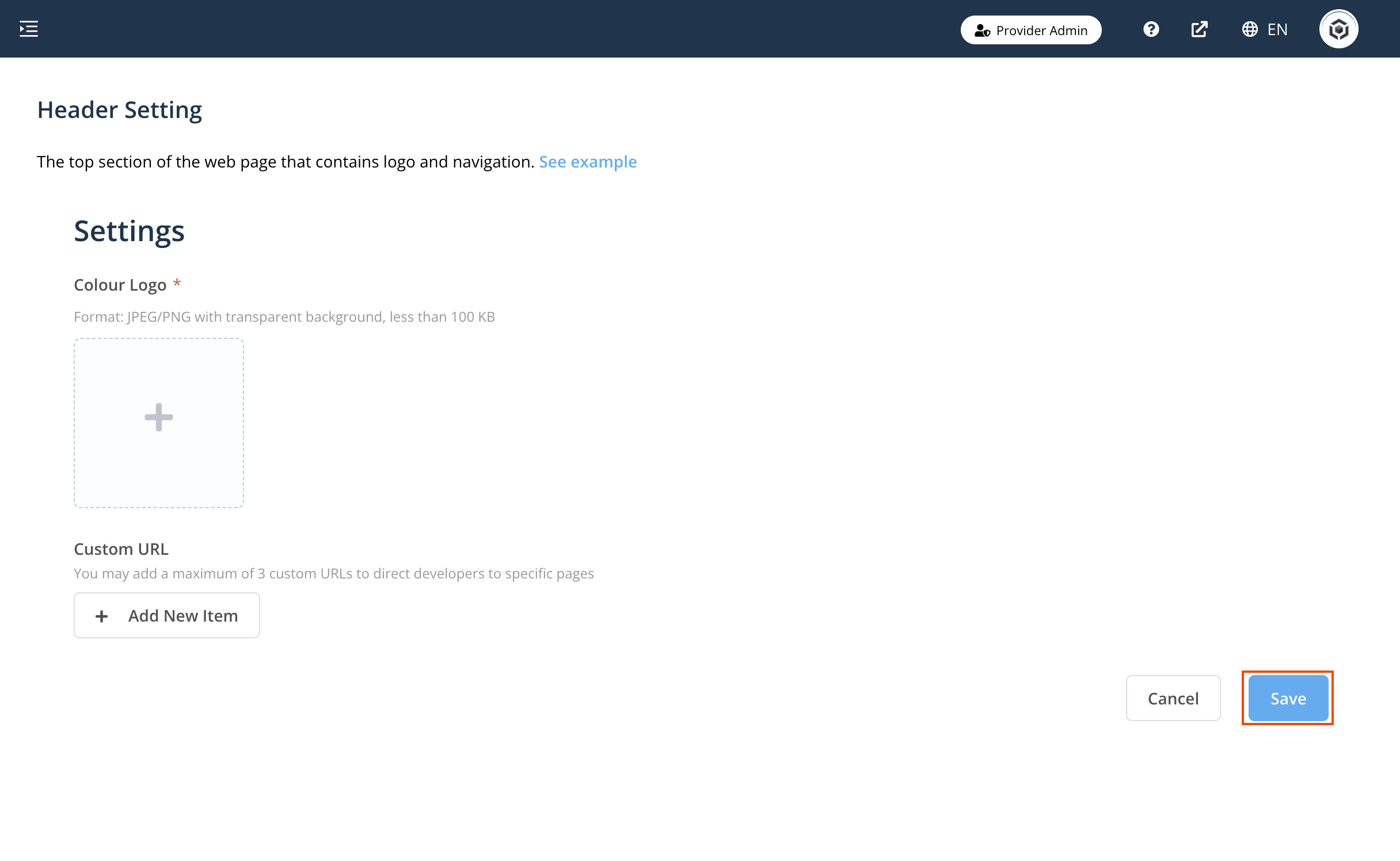
Congratulations! You have successfully configured the portal theme. This theme defines what customized text, images and theme colours are displayed to other users viewing your API Portal. You can always come back later to update your portal theme. Now, you have completed Provider Mission - Configure Your Portal Theme & Display Information and your mission progress can be found in the Provider Admin Portal (opens new window).
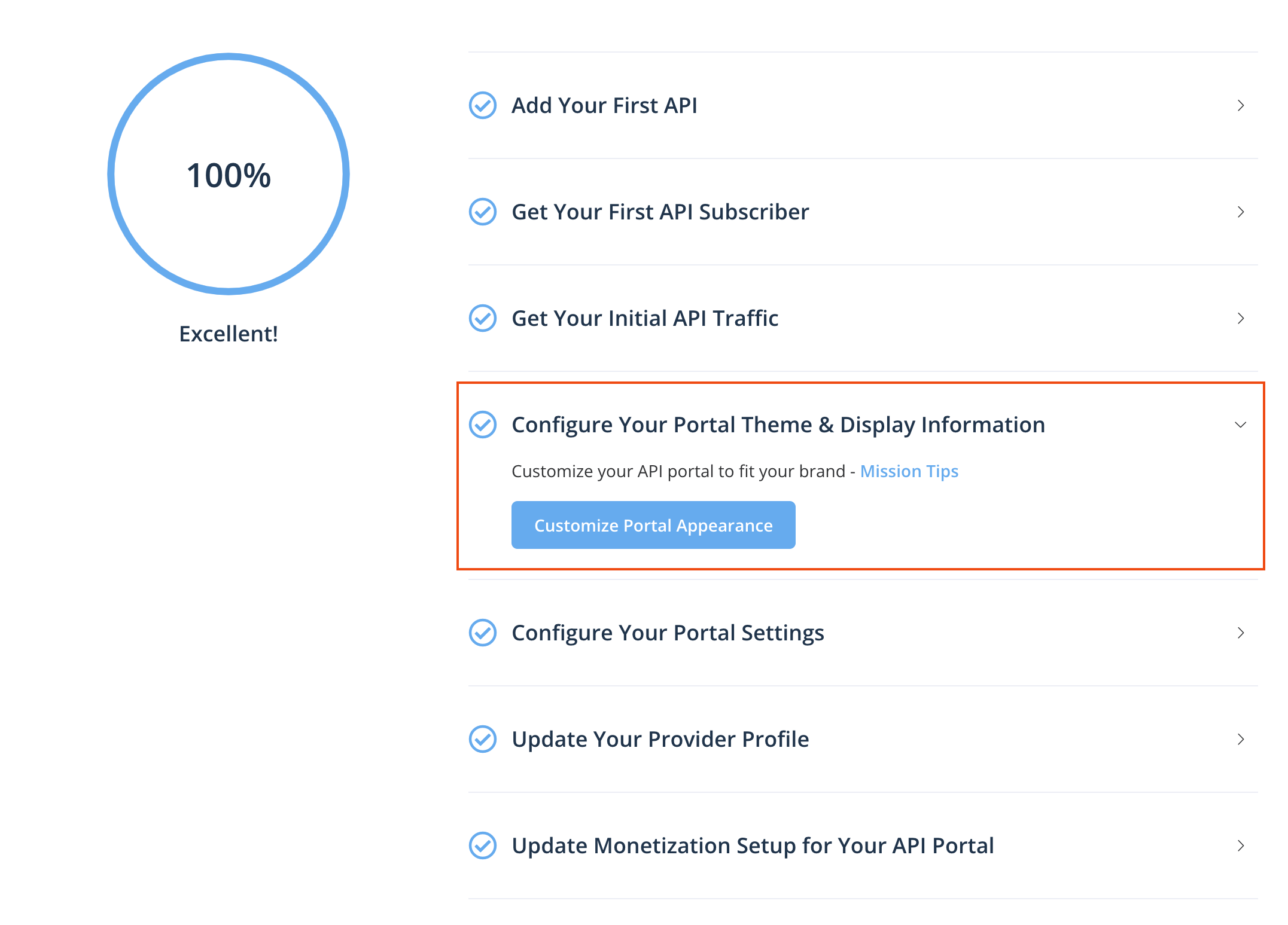
Please go to Provider Mission - View Your Portal Settings and learn more essential skills on FabriXAPI or feel free to explore the Provider Admin Portal.