# Binary File Upload Support
# Overview
Some API endpoints on API Portal may require the submission of a file in the request body in order to achieve the desired functionality. Currently this feature is not being supported in the API Portal web interface, i.e. the endpoints tab of an API.
The purpose of this document is to provide an alternative method of interacting with the API through the use of external tools, in this case Postman.
# Prerequisites
- You must first subscribe to the API.
- Get a local copy of your API Key.
- Install Postman (opens new window).
# Step-by-step
# Step 1 - Create Postman Request
1.1 - Open Postman and click on "New"
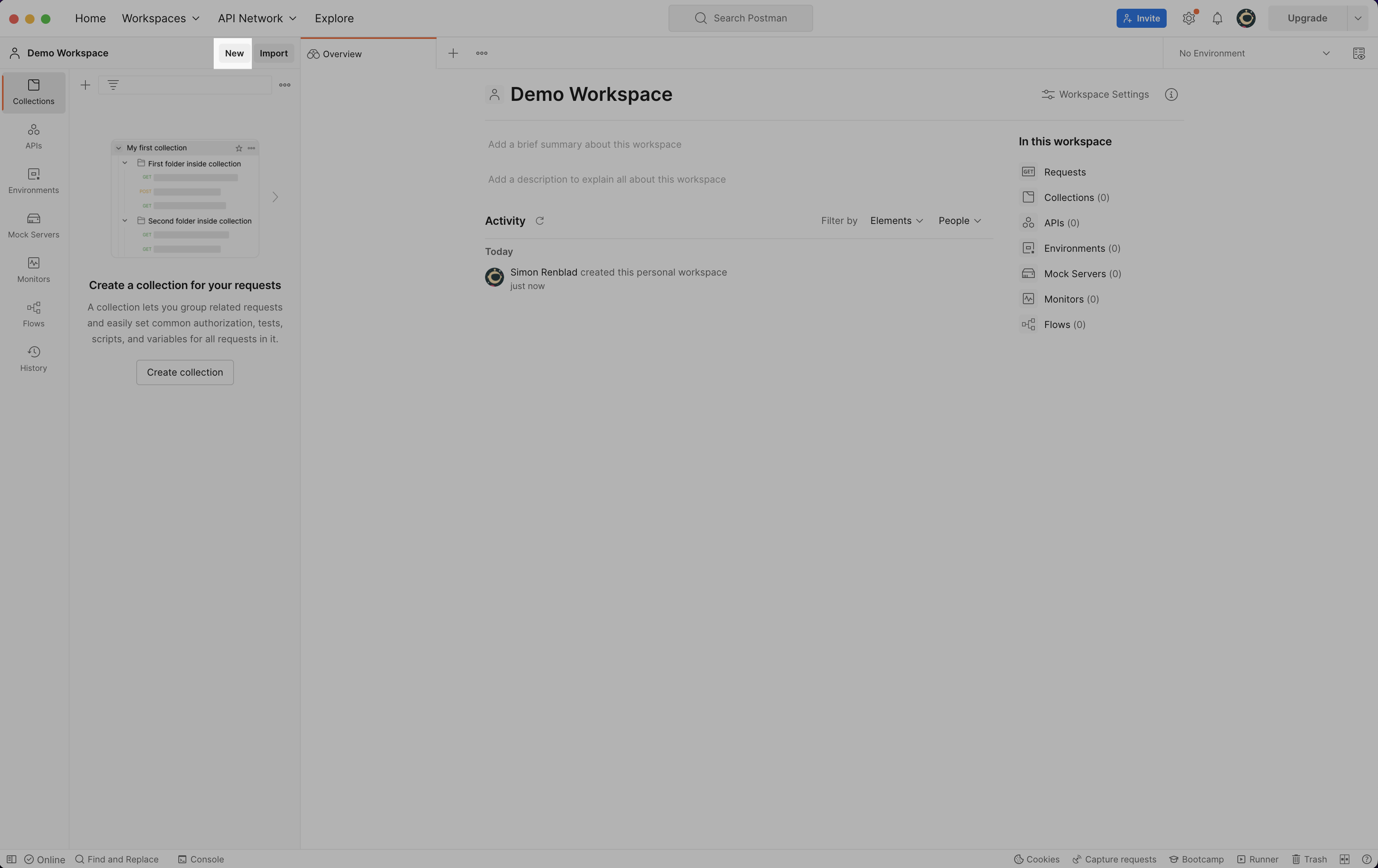
1.2 - Click on "HTTP Request"
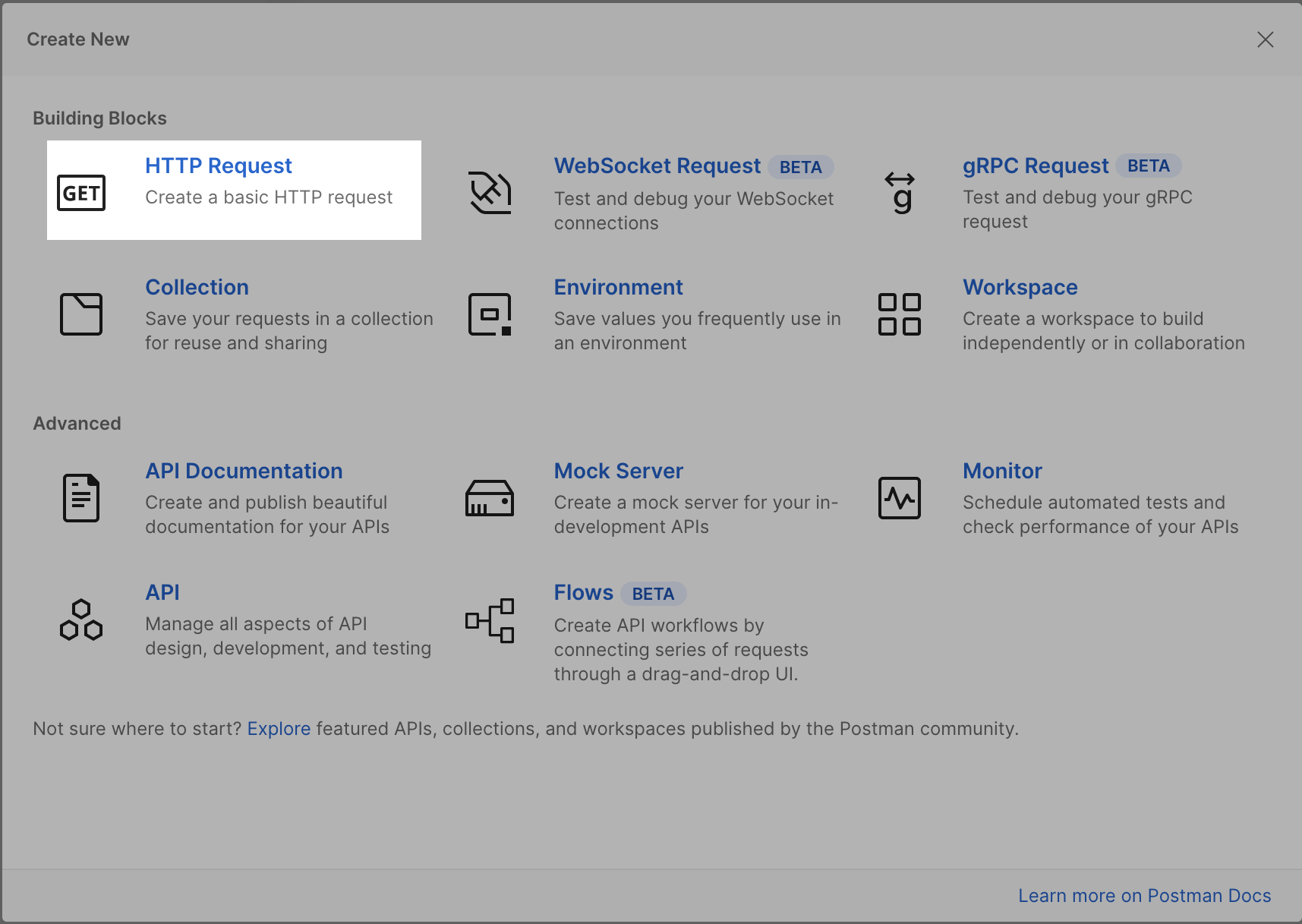
1.3 - In the API Portal web interface, find the desired endpoint, and copy the endpoint URL on the right side
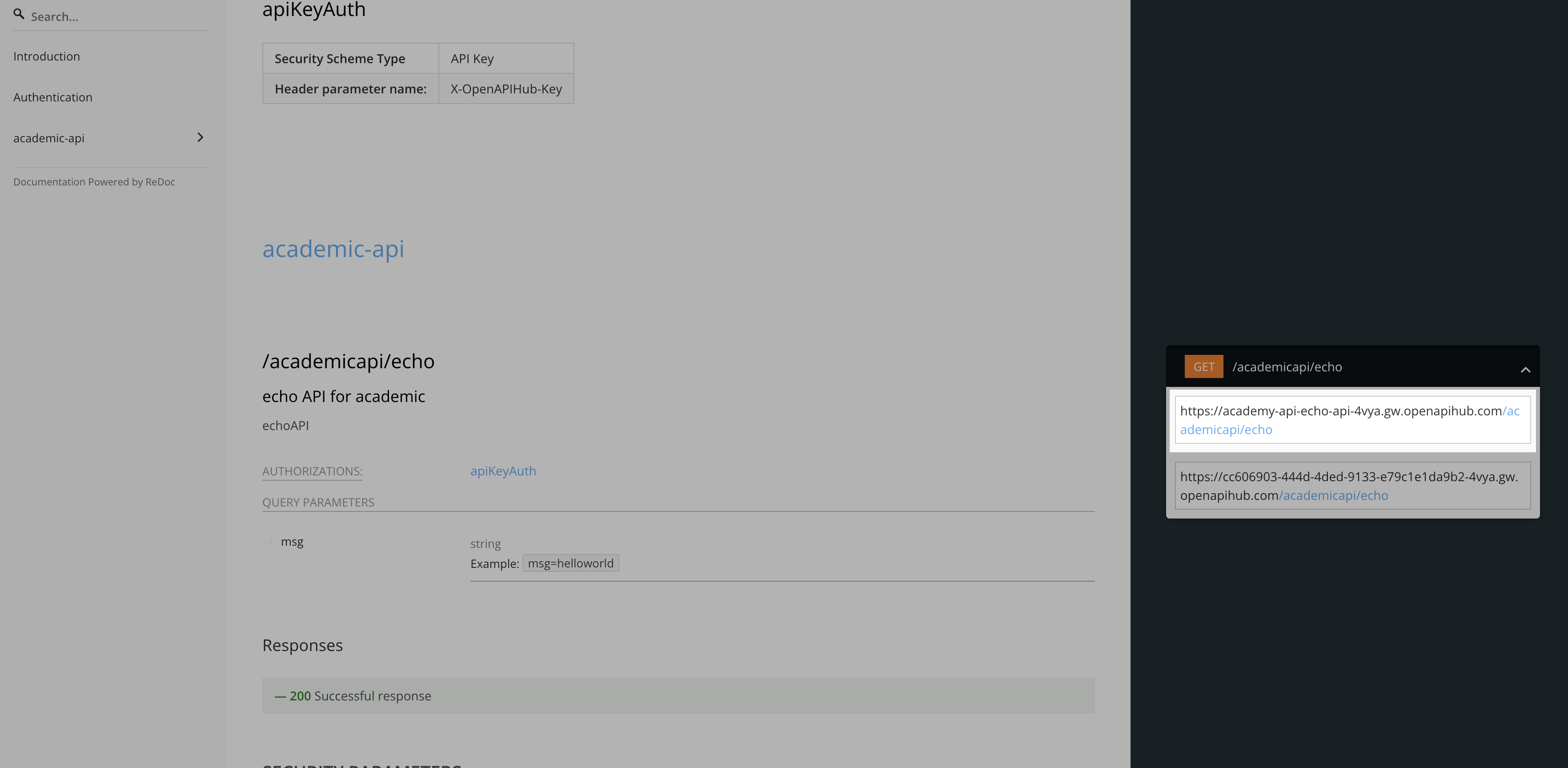
1.4 - Return to Postman and paste the endpoint URL in the indicated field
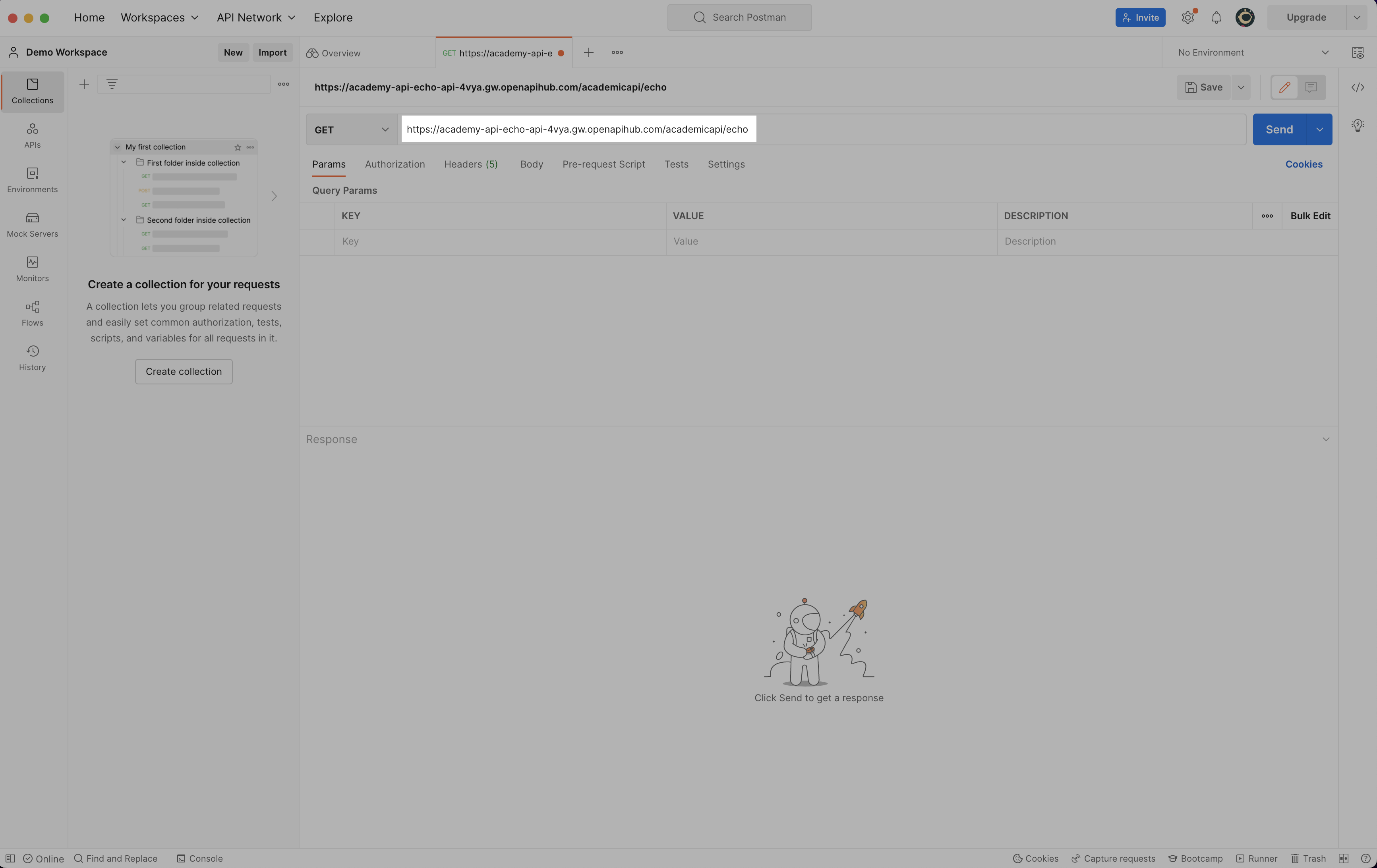
# Step 2 - Add FabriXAPI Key
All APIs on FabriXAPI require authorized access in the form of an API Key to consume. In this step we will configure the Postman request with the correct credentials.
2.1 - In the "Authorization" tab of Postman, click on "Type" and select "API Key"
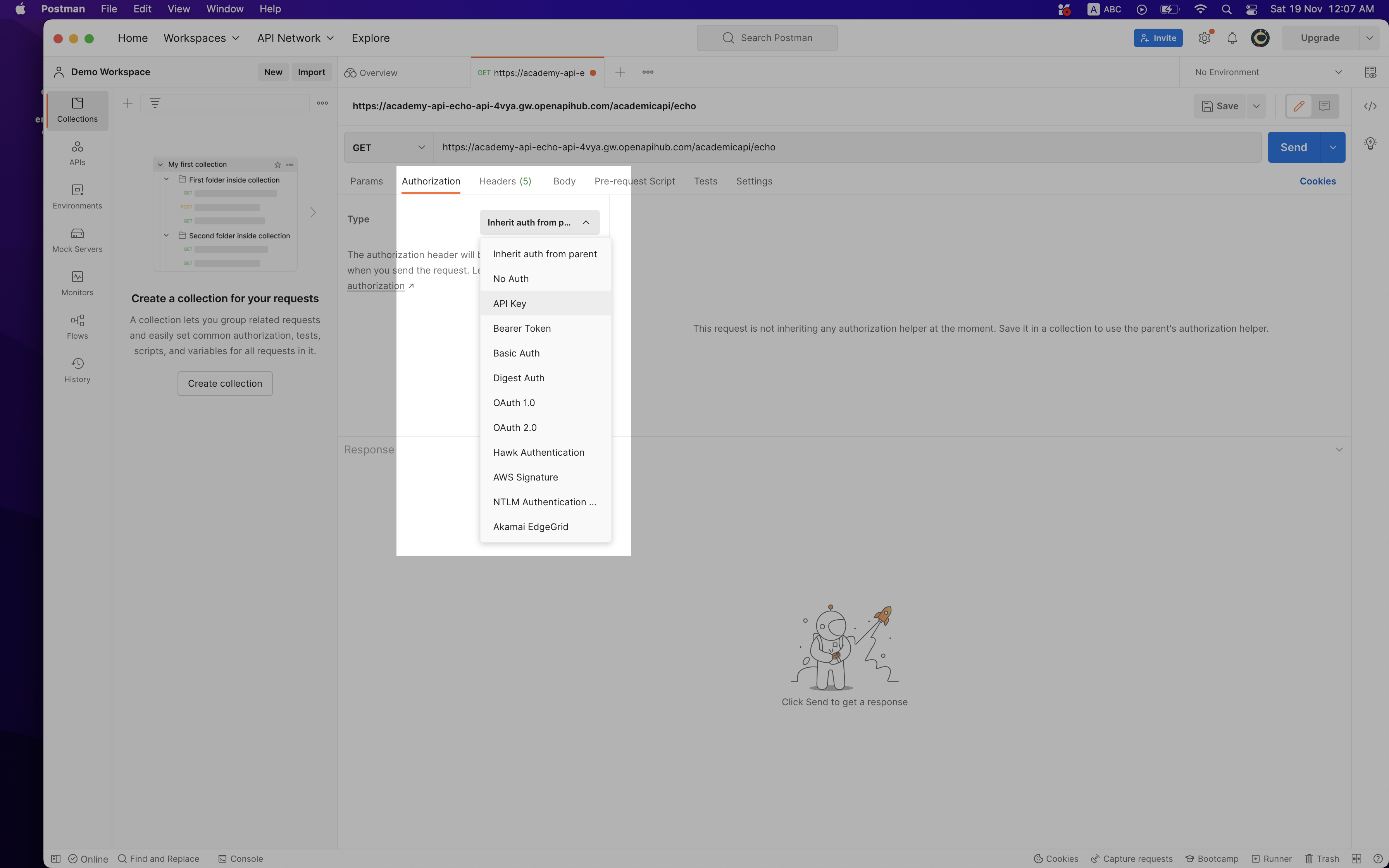
2.2 - In the "Key" field, type in "x-openapihub-key". Paste your API Key in the "Value" field, and set the "Add to" field to "Header"
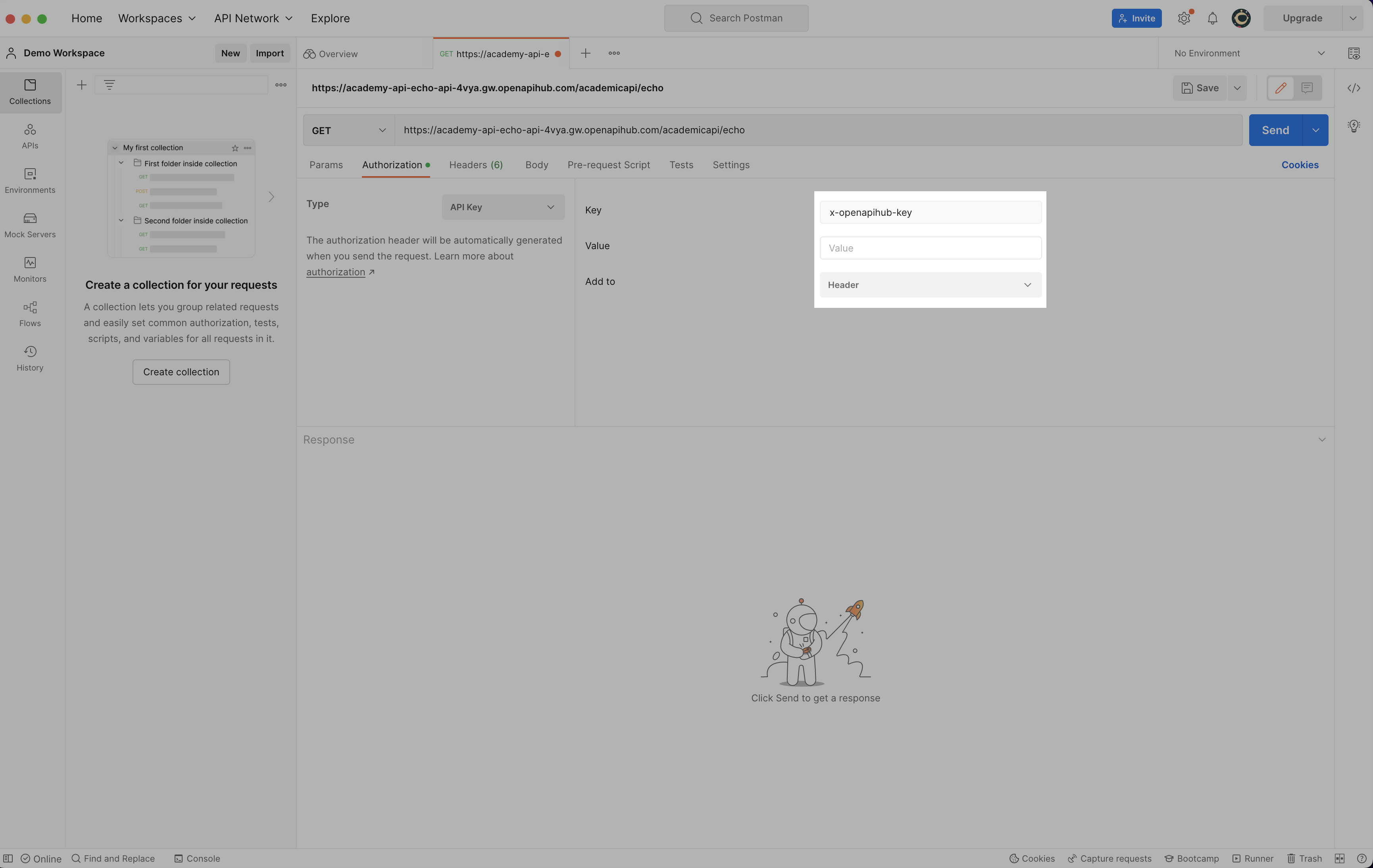
We are now ready to start querying our endpoint.
# Step 3 - Configure for file upload
3.1 - File upload is generally not available to GET requests, make sure you change to the correct type of request in Postman. In the "Body" tab, click on "form-data" and enter the parameter name. Select the type as "File" in the indicated field below
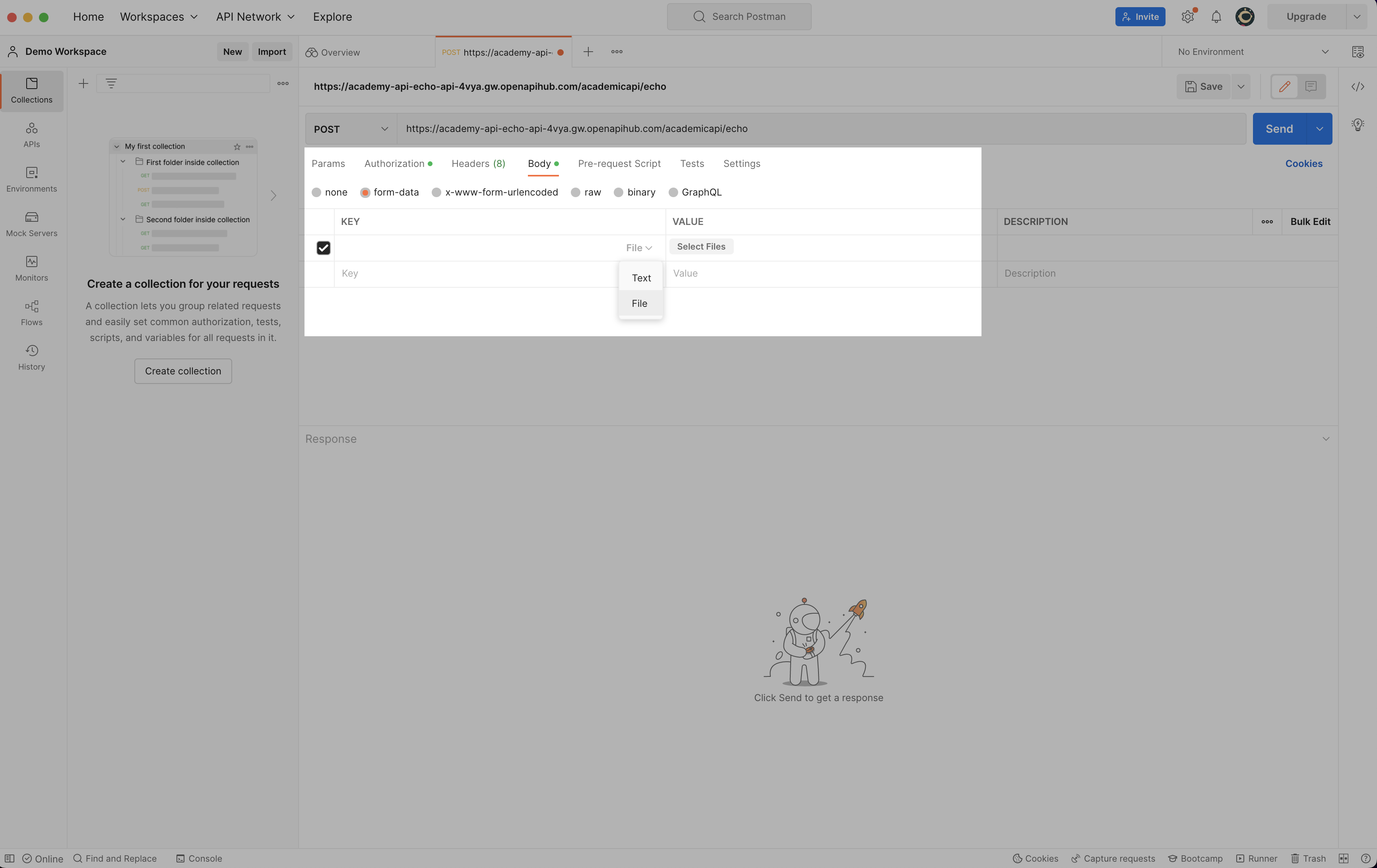
3.2 - You may now use the "Select file" button to select files for upload
3.3 - Click on "Send" and validate the response in Postman