# Change or Reset Account Password
You can change your password for security reasons or reset it if you forget it. Your FabriXAPI Account password is utilized to access FabriXAPI Provider Admin Portal, as well as any FabriXAPI-powered API Portal that you have visited.
TIP
When changing or resetting your password, it is important to note that the new password must be distinct from the last 3 passwords you have used.
# Change your password
- Go to a FabriXAPI powered API Portal and click Log in / Register.
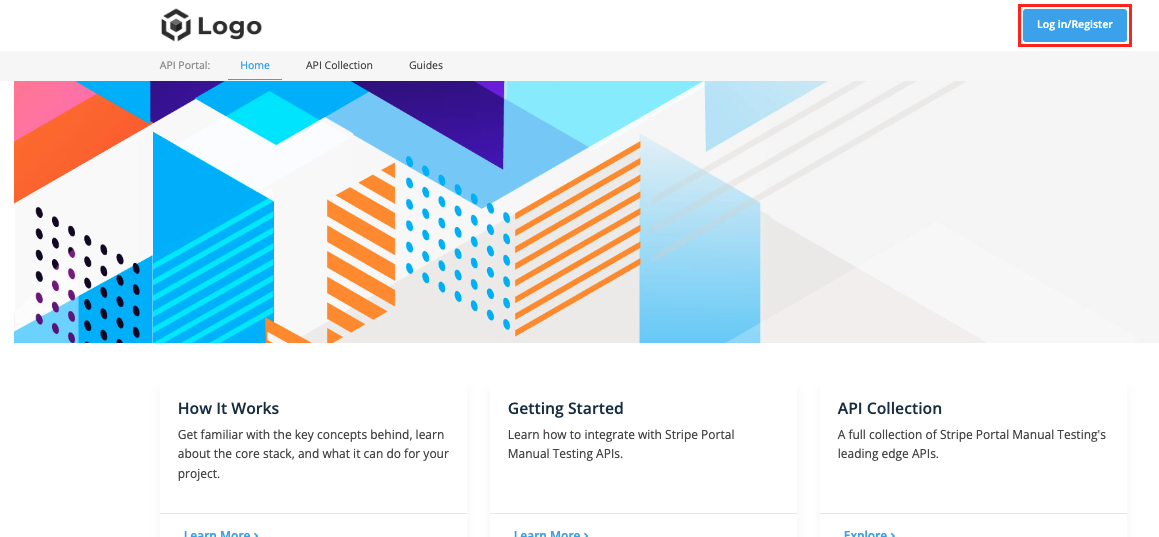
- Log in with your credentials
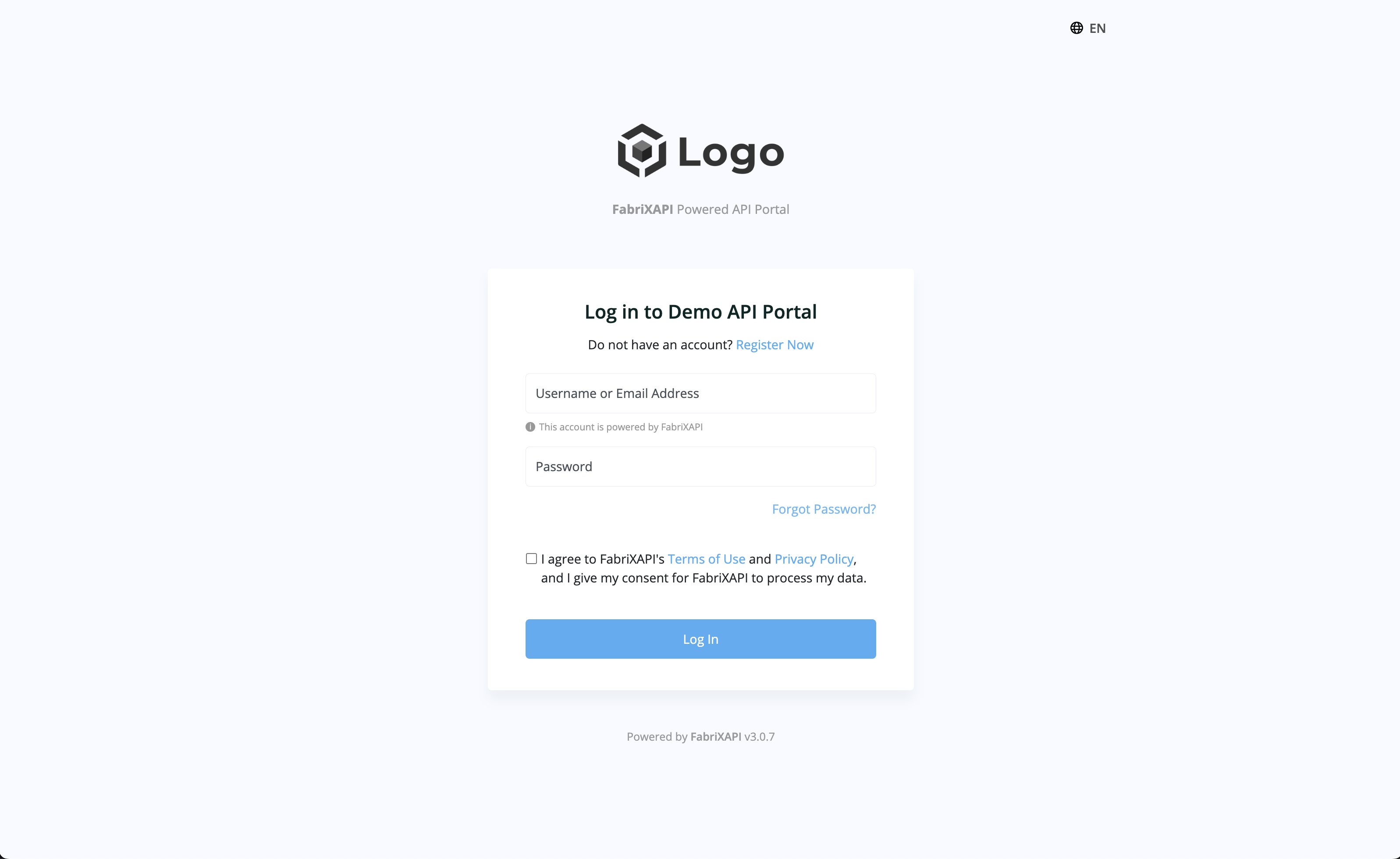
- Once logged in, click the user icon on the top-right corner and select Developer Admin
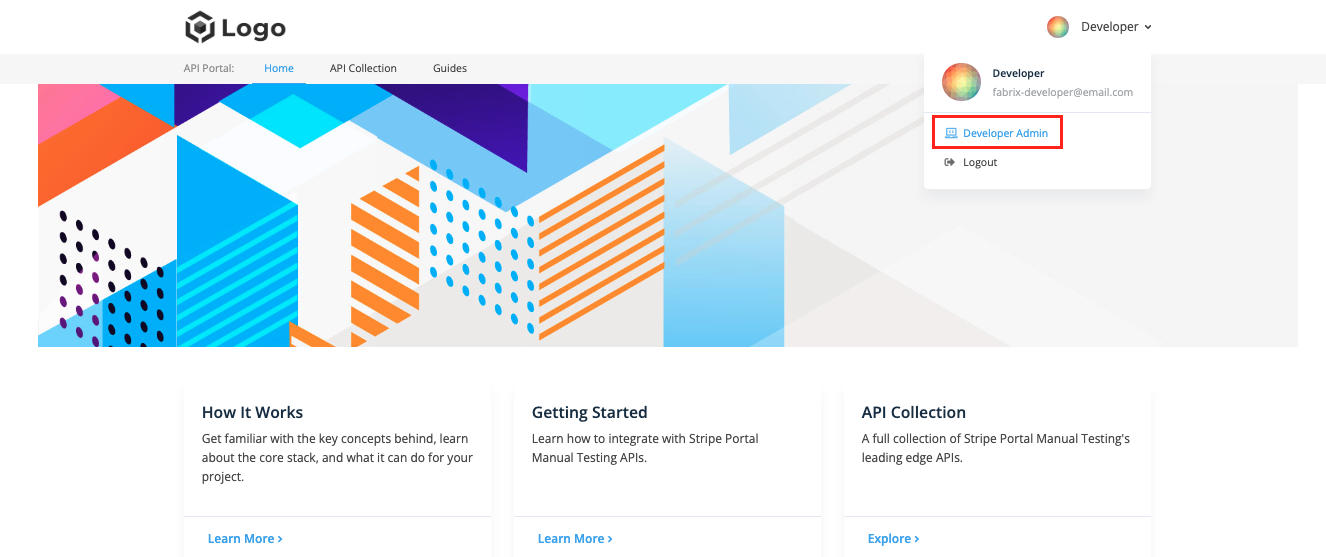
- After entering the Developer Admin Portal, you can select Profile from the side bar
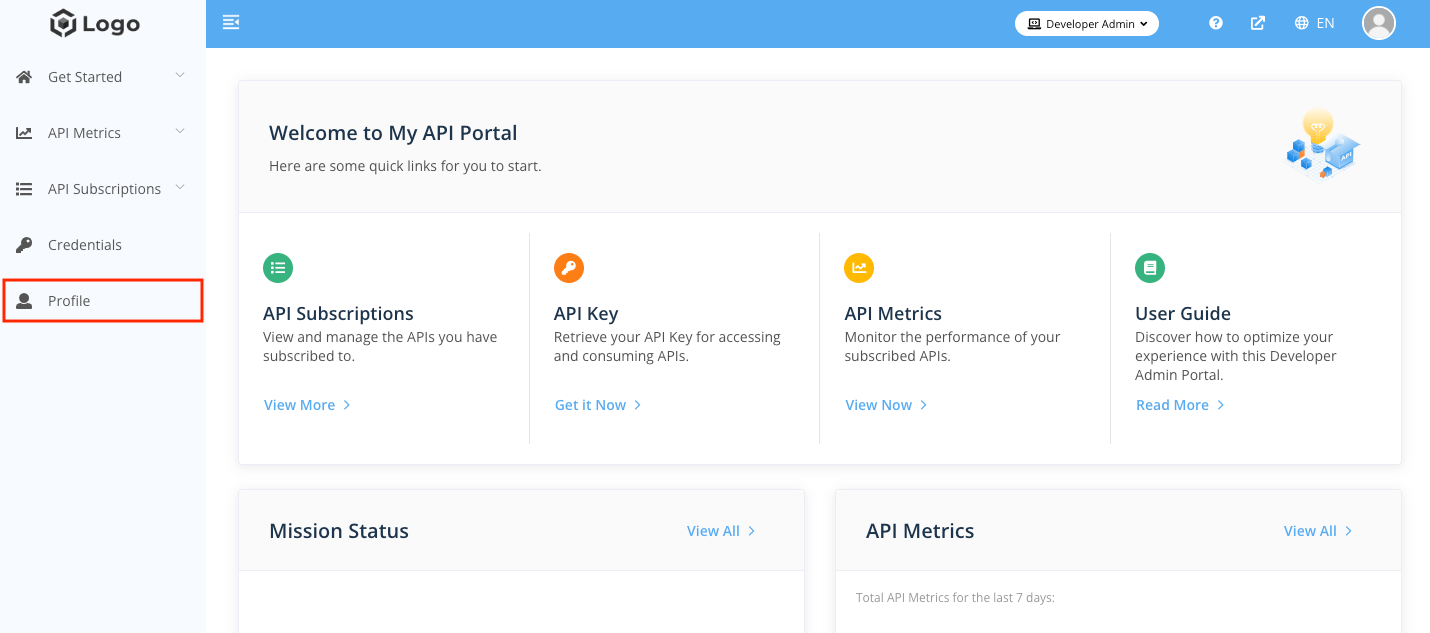
- Click on the Change Password tab on the page, and you can enter your current password along with the new password you desire. Remember to click Update to save your changes.
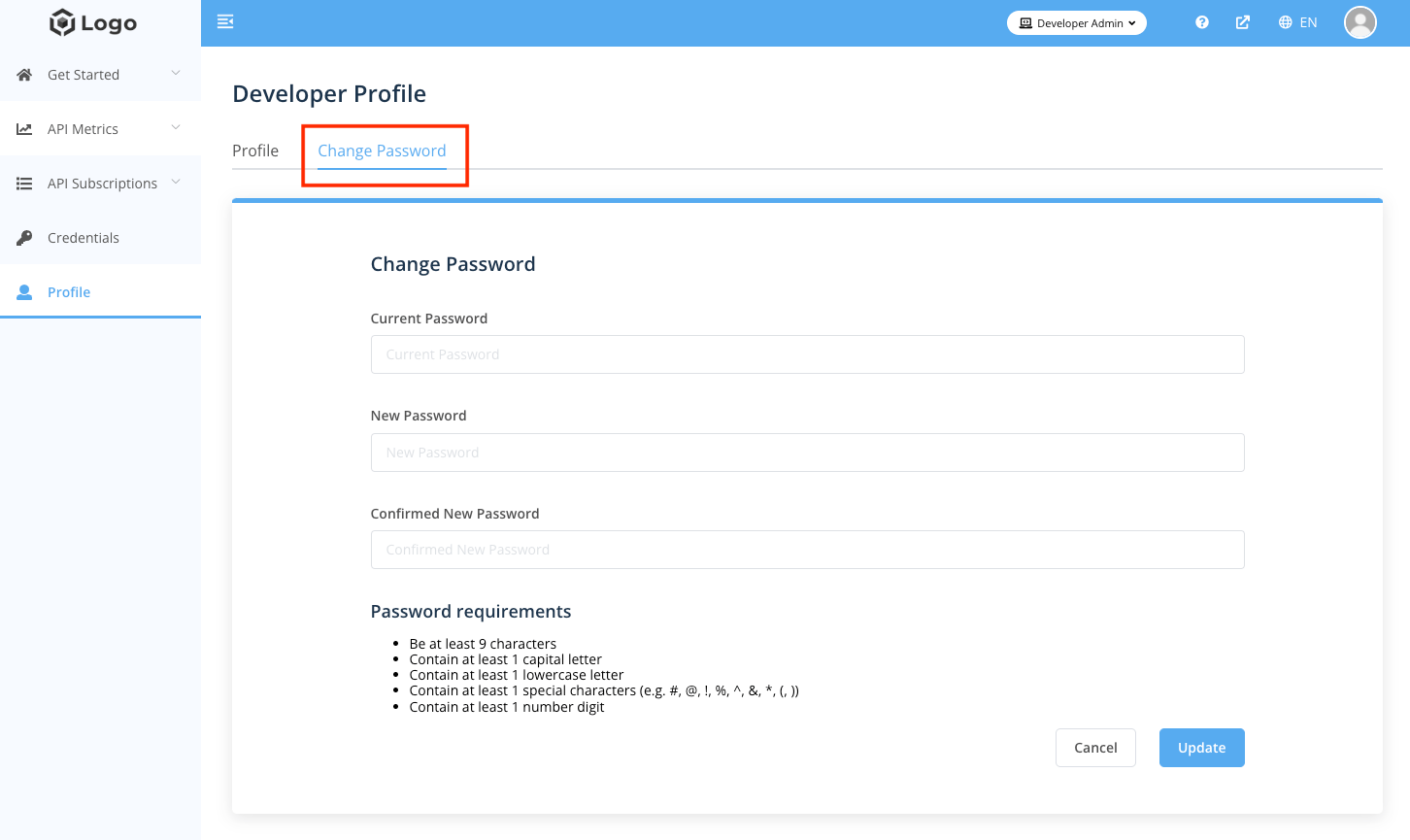
# Reset your password
- Go to a FabriXAPI powered API Portal and click Log in / Register
If you are an API Provider, you can simply visit FabriXAPI Provider Admin Portal (opens new window)
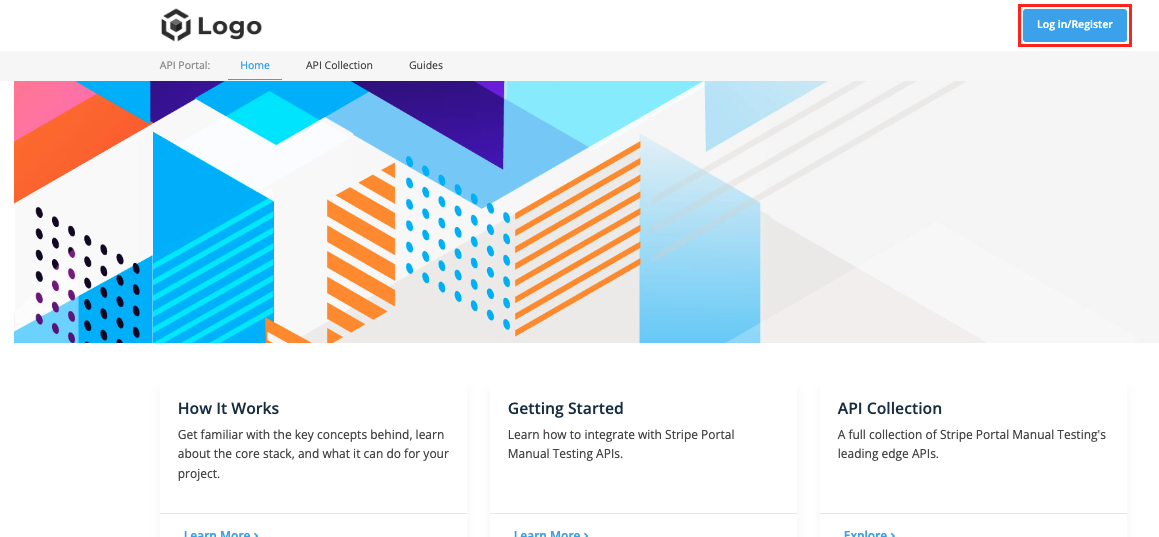
- Click on Forgot Password? on the login page
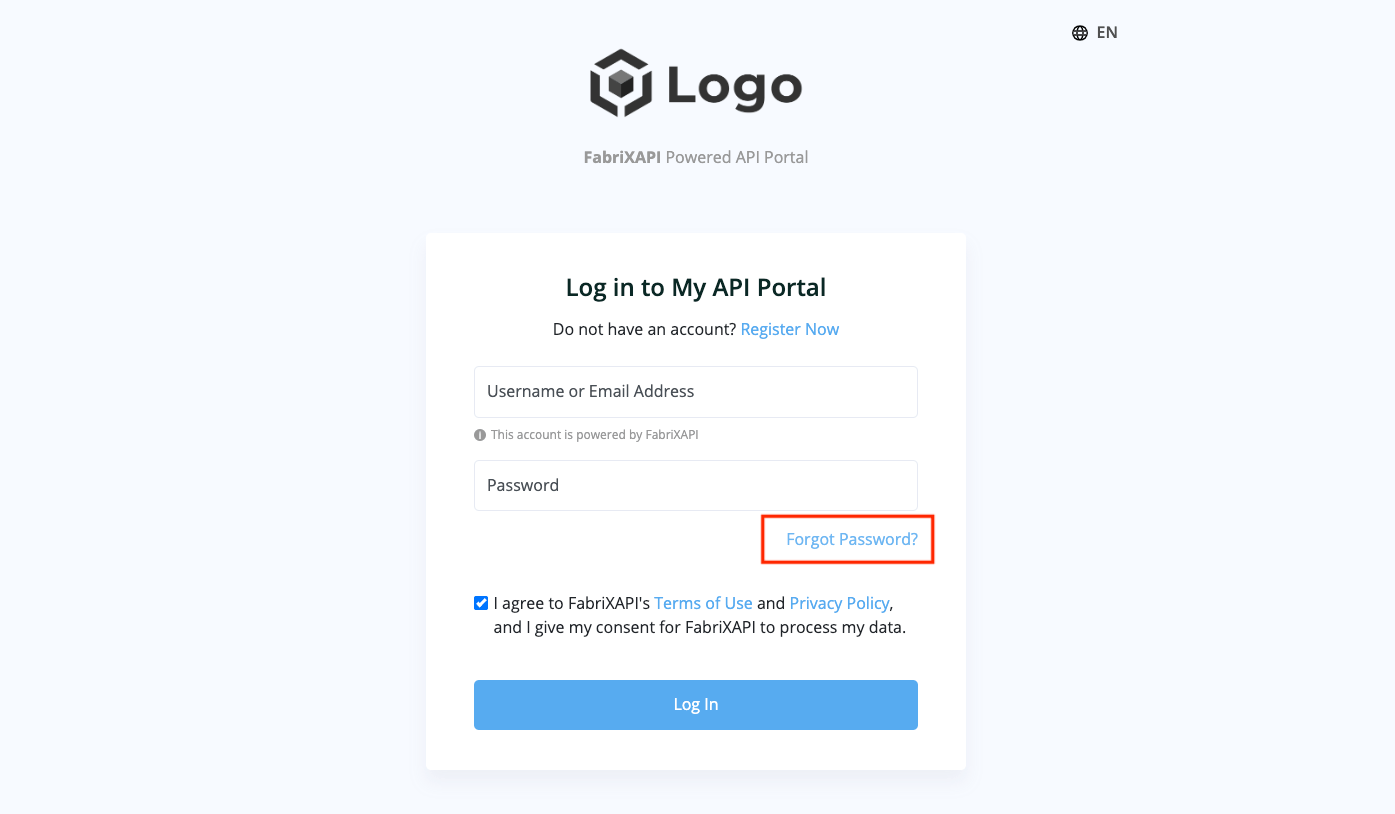
- Enter your username or email address, and then click Reset password
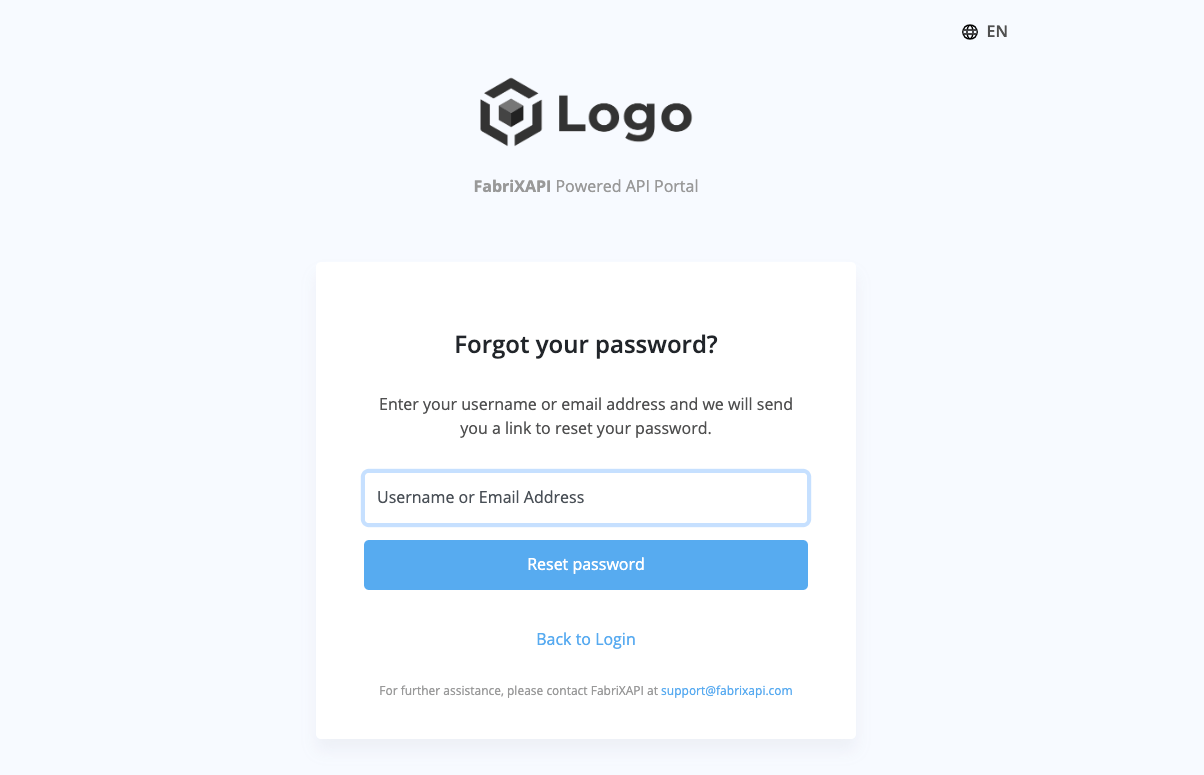
- You will then receive a password reset email (Email Subject: FabriXAPI - Reset Your Password) containing a link. Simply click on the Link to reset password provided in the email.
Please note that the reset link will expire in 5 minutes. If it expires, you will need to repeat Step 3.
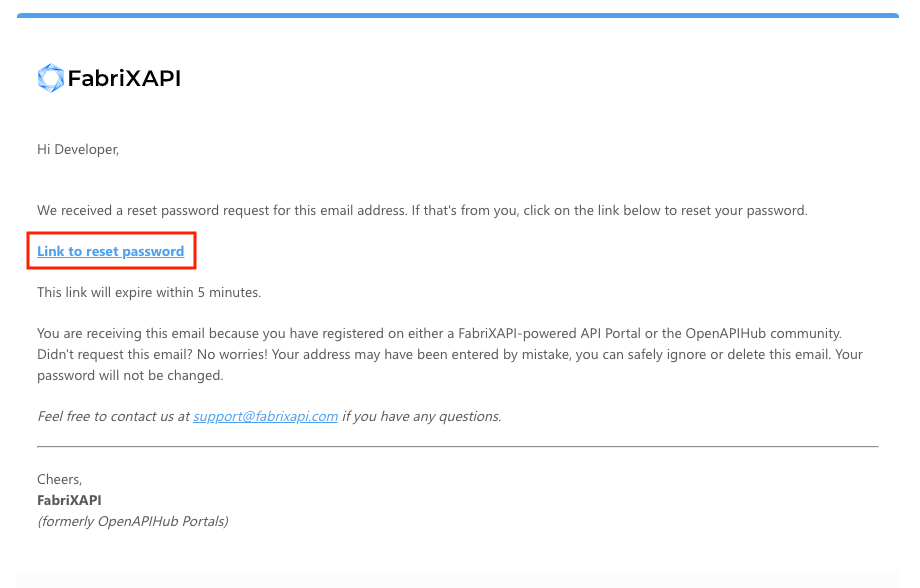
- Enter the new password and click Reset password
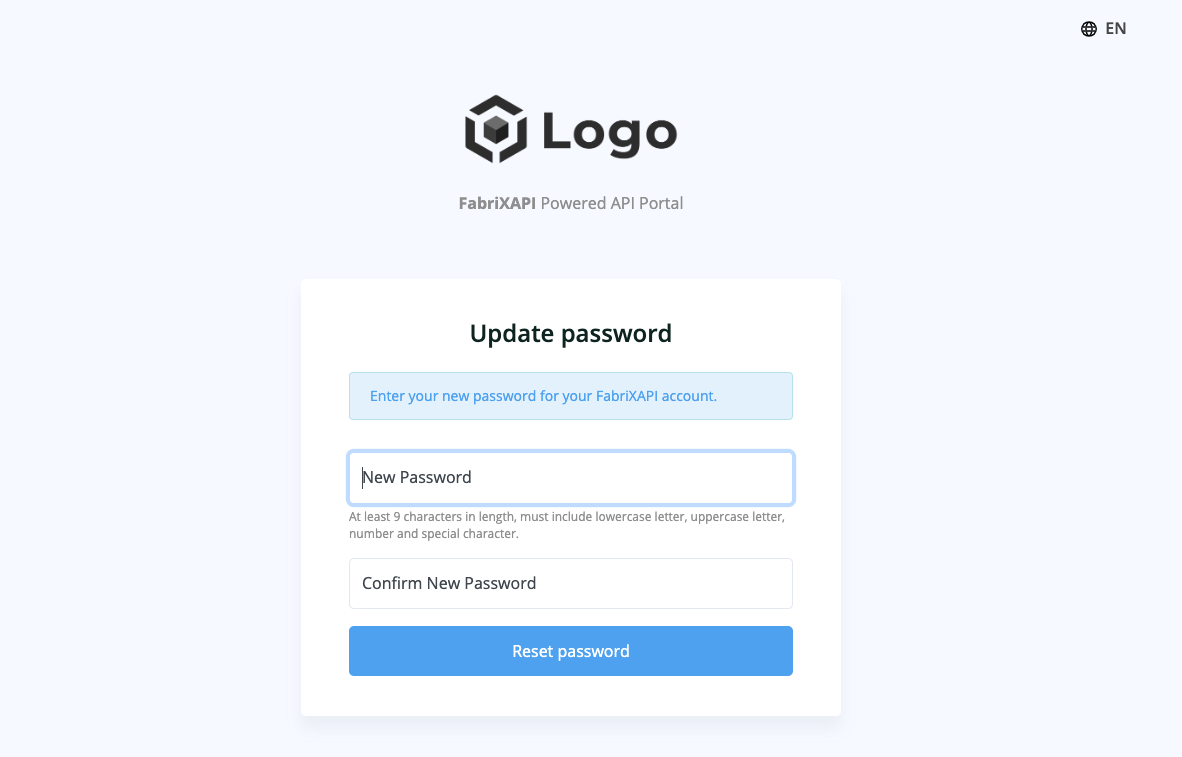
# Need More Help?
If you are having trouble resetting your password or cannot sign in to your account, please reach out to us at support@fabrixapi.com for further assistance.